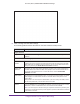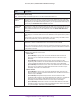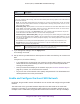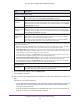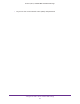User's Manual
Table Of Contents
- AC1900, N900, and N450 WiFi Cable Data Gateways
- Contents
- 1. Hardware Overview
- 2. Connect and Get Started
- 3. Configure Parental Controls and Basic WiFi Settings
- 4. Manage Internet, WAN, and LAN Settings and Use the WPS Wizard
- 5. Manage the Firewall and Secure Your Network
- 6. Manage and Monitor Your Network
- View the Status and Statistics of the WiFi Cable Data Gateway
- View the WiFi Cable Data Gateway Cable Initialization
- View the Network Map
- View WiFi Channels in Your Environment
- View WiFi Access Points in Your Environment
- View and Manage the Log
- Manage the WiFi Cable Gateway Settings
- Return the WiFi Cable Data Gateway to Its Factory Default Settings
- Reboot the Cable Data Gateway
- 7. Share USB Drives Attached to the Cable Data Gateway
- USB Drive Requirements
- Access a USB Drive on the Network
- Back Up Windows Computers with ReadySHARE Vault
- Specify the Method for Accessing the USB Drive
- View Network Folders on a USB Drive
- Add a Network Folder on a USB Drive
- Change a Network Folder, Including Read and Write Access, on a USB Drive
- Safely Remove a USB Drive
- Enable the Media Server
- 8. Configure Advanced Features
- Manage Advanced WiFi Settings
- Port Forwarding and Port Triggering Concepts
- Set Up Port Forwarding to Local Computers
- Set Up and Manage Port Triggering
- Set Up and Manage IP Address Filtering
- Set Up and Manage MAC Address Filtering
- Configure Dynamic DNS
- Manage the Cable Data Gateway Remotely
- Manage Universal Plug and Play
- Manage the Network Address Translation
- Manage the Ethernet Ports of the LAN Switch
- Manage Network Time Protocol
- 9. Diagnostics and Troubleshooting
- A. Factory Default Settings and Specifications
Configure Parental Controls and Basic WiFi Settings
37
AC1900, N900, and N450 WiFi Cable Data Gateways
mode in the 2.4 GHz band. For information about configuring the WiFi mode, see View or
Change the Basic Settings for the Main WiFi Network on page 31.
To enable and configure the settings for the guest WiFi network:
1. On your computer, launch an Internet browser such as Mozilla Firefox or Microsoft
Internet Explorer
.
2. In the address field of your browser, enter http://routerlogin.net.
Y
ou are prompted to enter a user name and password.
3. Type admin for the user name and type your password.
If you did not yet personalize your password, type password for the password.
4. Click the OK
button.
The BASIC Home screen displays.
5. Select BASIC > Guest Network.
The Guest Network Settings screen displays.
6. Enable the guest network and configure its WiFi settings.
The following table describes the fields on the Guest Network Settings screen.
Field Description
Wireless Network (2.4GHz b/g/n)
Enable Guest
Network
By default, the guest WiFi network is disabled. To enable the guest WiFi network for
the 2.4 GHz WiFi band, select the Enable Guest Network check box.