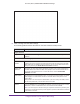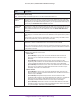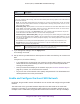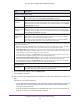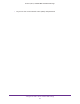User's Manual
Table Of Contents
- AC1900, N900, and N450 WiFi Cable Data Gateways
- Contents
- 1. Hardware Overview
- 2. Connect and Get Started
- 3. Configure Parental Controls and Basic WiFi Settings
- 4. Manage Internet, WAN, and LAN Settings and Use the WPS Wizard
- 5. Manage the Firewall and Secure Your Network
- 6. Manage and Monitor Your Network
- View the Status and Statistics of the WiFi Cable Data Gateway
- View the WiFi Cable Data Gateway Cable Initialization
- View the Network Map
- View WiFi Channels in Your Environment
- View WiFi Access Points in Your Environment
- View and Manage the Log
- Manage the WiFi Cable Gateway Settings
- Return the WiFi Cable Data Gateway to Its Factory Default Settings
- Reboot the Cable Data Gateway
- 7. Share USB Drives Attached to the Cable Data Gateway
- USB Drive Requirements
- Access a USB Drive on the Network
- Back Up Windows Computers with ReadySHARE Vault
- Specify the Method for Accessing the USB Drive
- View Network Folders on a USB Drive
- Add a Network Folder on a USB Drive
- Change a Network Folder, Including Read and Write Access, on a USB Drive
- Safely Remove a USB Drive
- Enable the Media Server
- 8. Configure Advanced Features
- Manage Advanced WiFi Settings
- Port Forwarding and Port Triggering Concepts
- Set Up Port Forwarding to Local Computers
- Set Up and Manage Port Triggering
- Set Up and Manage IP Address Filtering
- Set Up and Manage MAC Address Filtering
- Configure Dynamic DNS
- Manage the Cable Data Gateway Remotely
- Manage Universal Plug and Play
- Manage the Network Address Translation
- Manage the Ethernet Ports of the LAN Switch
- Manage Network Time Protocol
- 9. Diagnostics and Troubleshooting
- A. Factory Default Settings and Specifications
Configure Parental Controls and Basic WiFi Settings
36
AC1900, N900, and N450 WiFi Cable Data Gateways
7. If you changed the settings, click the Apply button.
Your settings are saved.
8. Set up and test your WiFi devices and computers to make sure that they can connect over
WiFi.
If they do not, check the following:
• Is your WiFi device connected to your network or another WiFi network in your area?
Some WiFi devices automatically connect to the first open network (without WiFi
security) that they discover
.
• Does your WiFi device display in the network map? (See View the Network Map on
page 87.) If it does, it is connected to the network.
• Do you use the correct network name (SSID) and password?
The default SSID and
default password are on the product label.
Enable and Configure the Guest WiFi Network
By default, the guest WiFi network is disabled. You can enable and configure the guest WiFi
network.
The WiFi mode of the guest WiFi network depends on the WiFi mode of the main WiFi
network. For example, if you configure the WiFi mode for the main WiFi network as Up to
54 Mbps in the 2.4 GHz band, the guest WiFi network also functions in the Up to 54 Mbps
Security Options
Note: Best practise is not to change your preset security settings (WPA-PSK [TKIP] + WPA2-PASK [AES]).
If you must change the WiFi security, select one of the following WiFi security options for the 5 GHz band of
the main WiFi network:
• None.
An open WiFi network that does not provide any security. Any WiFi device can join the 5 GHz
band of the main WiFi network. Because of complete lack of security, best practise is not to use an
open main WiFi network.
• WP
A2-PSK [AES]. WPA2 provides a secure and fast connection but some older WiFi devices do not
detect WPA2 and support only WPA. Select this mode to allow 802.11n devices to connect to the
5 GHz band of the main WiFi network at the fastest speed.
To use this type of security, in the Passphrase field, enter a phrase of 8 to 63 characters.
To join the
5 GHz band of the main WiFi network, a user must enter this passphrase.
• WP
A-PSK [TKIP] + WPA2-PASK [AES]. This type of security is the default setting and enables WiFi
devices that support either WPA or WPA2 to join the 5 GHz band of the main WiFi network. If you did
not change the passphrase, the default passphrase displays.
The default passphrase is also printed
on the product label.
Best practise is not to change the default passphrase. If you must change the passphrase, in the
Passphrase field, enter a phrase of 8 to 63 characters.
To join the 5 GHz band of the main WiFi
network, a user must enter this passphrase.
Passphrase
The passphrase that provides users access to the main WiFi network in the 5 GHZ
band. The passphrase is also referred to as password or key.
Field Description