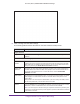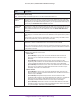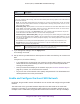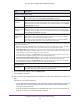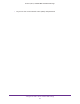User's Manual
Table Of Contents
- AC1900, N900, and N450 WiFi Cable Data Gateways
- Contents
- 1. Hardware Overview
- 2. Connect and Get Started
- 3. Configure Parental Controls and Basic WiFi Settings
- 4. Manage Internet, WAN, and LAN Settings and Use the WPS Wizard
- 5. Manage the Firewall and Secure Your Network
- 6. Manage and Monitor Your Network
- View the Status and Statistics of the WiFi Cable Data Gateway
- View the WiFi Cable Data Gateway Cable Initialization
- View the Network Map
- View WiFi Channels in Your Environment
- View WiFi Access Points in Your Environment
- View and Manage the Log
- Manage the WiFi Cable Gateway Settings
- Return the WiFi Cable Data Gateway to Its Factory Default Settings
- Reboot the Cable Data Gateway
- 7. Share USB Drives Attached to the Cable Data Gateway
- USB Drive Requirements
- Access a USB Drive on the Network
- Back Up Windows Computers with ReadySHARE Vault
- Specify the Method for Accessing the USB Drive
- View Network Folders on a USB Drive
- Add a Network Folder on a USB Drive
- Change a Network Folder, Including Read and Write Access, on a USB Drive
- Safely Remove a USB Drive
- Enable the Media Server
- 8. Configure Advanced Features
- Manage Advanced WiFi Settings
- Port Forwarding and Port Triggering Concepts
- Set Up Port Forwarding to Local Computers
- Set Up and Manage Port Triggering
- Set Up and Manage IP Address Filtering
- Set Up and Manage MAC Address Filtering
- Configure Dynamic DNS
- Manage the Cable Data Gateway Remotely
- Manage Universal Plug and Play
- Manage the Network Address Translation
- Manage the Ethernet Ports of the LAN Switch
- Manage Network Time Protocol
- 9. Diagnostics and Troubleshooting
- A. Factory Default Settings and Specifications
Configure Parental Controls and Basic WiFi Settings
35
AC1900, N900, and N450 WiFi Cable Data Gateways
Wireless Network (5GHz a/n/ac)
Note: Models AC1900 and N900 support the 5 Ghz band. Model N450 does not.
Enable Wireless
Isolation
By default, WiFi clients that are connected to the 5 GHz WiFi band of the cable data
gateway can access each other and Ethernet devices that are connected to the cable
data gateway.
As an additional security measure, you can prevent WiFi from doing so
by selecting the Enable Wireless Isolation check box.
Enable SSID
Broadcast
By default, the cable data gateway broadcasts its SSID of the 5 GHz WiFi band so that
WiFi stations can detect the WiFi name (SSID) in their scanned network lists.
To turn
off the SSID broadcast for the 5 GHz WiFi band, clear the Enable SSID Broadcast
check box.
Name (SSID) The SSID is the 5 GHz WiFi band name. If you did not change the SSID, the default
SSID displays.
The default SSID for the 5 GHz WiFi band is also printed on the product
label.
Best practise is not to change the default SSID. If you must change the SSID, enter a
32-character (maximum), case-sensitive name in this field.
Channel From the Channel menu, select Auto for automatic channel selection for the 5 GHz
WiFi band, or select an individual channel.
The default selection is Auto.
Note: Do not change the channel unless you experience interference (shown by lost
connections or slow data transfers). If this happens, experiment with different channels
to see which is the best.
Mode From the Mode menu, select one of the following modes for the 5 GHz WiFi band.
The
available mode depends on the model:
• Model N900:
- Up to 289 Mbps. Legacy mode.
This mode allows 802.11na and 802.11a
devices to join the network but limits 802.11na devices to function at up to
289 Mbps.
- Up to 450 Mbps. Neighbor-friendly mode for reduced interference with
neighboring WiFi networks.
This mode allows 802.11naand 802.11a devices to
join the network but limits 802.11na devices to function at up to 450 Mbps.
- Up to 600 Mbps. Performance mode.
This mode allows 802.11na and 802.11a
devices to join the network and allows 802.11na devices to function at up to
600 Mbps. This mode is the default mode.
• Model AC1900:
- Up to 289 Mbps. Legacy mode.
This mode allows 802.11ac, 802.11na, and
802.11a devices to join the network but limits 802.11ac and 802.11na devices to
function at up to 289 Mbps.
- Up to 600 Mbps. Neighbor-friendly mode for reduced interference with
neighboring WiFi networks.
This mode allows 802.11ac, 802.11na, and 802.11a
devices to join the network, allows 802.11na devices to function at up to
600 Mbps, but limits 802.11ac devices to function at up to 600 Mbps.
- Up to 1300 Mbps. Performance mode.
This mode allows 802.11ac, 802.11na,
and 802.11a devices to join the network and allows 802.11ac devices to function
at up to 1300
Mbps. This mode is the default mode.
Field Description