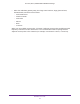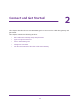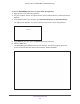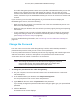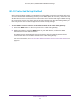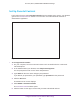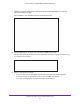User's Manual
Table Of Contents
- AC1900, N900, and N450 WiFi Cable Data Gateways
- Contents
- 1. Hardware Overview
- 2. Connect and Get Started
- 3. Configure Parental Controls and Basic WiFi Settings
- 4. Manage Internet, WAN, and LAN Settings and Use the WPS Wizard
- 5. Manage the Firewall and Secure Your Network
- 6. Manage and Monitor Your Network
- View the Status and Statistics of the WiFi Cable Data Gateway
- View the WiFi Cable Data Gateway Cable Initialization
- View the Network Map
- View WiFi Channels in Your Environment
- View WiFi Access Points in Your Environment
- View and Manage the Log
- Manage the WiFi Cable Gateway Settings
- Return the WiFi Cable Data Gateway to Its Factory Default Settings
- Reboot the Cable Data Gateway
- 7. Share USB Drives Attached to the Cable Data Gateway
- USB Drive Requirements
- Access a USB Drive on the Network
- Back Up Windows Computers with ReadySHARE Vault
- Specify the Method for Accessing the USB Drive
- View Network Folders on a USB Drive
- Add a Network Folder on a USB Drive
- Change a Network Folder, Including Read and Write Access, on a USB Drive
- Safely Remove a USB Drive
- Enable the Media Server
- 8. Configure Advanced Features
- Manage Advanced WiFi Settings
- Port Forwarding and Port Triggering Concepts
- Set Up Port Forwarding to Local Computers
- Set Up and Manage Port Triggering
- Set Up and Manage IP Address Filtering
- Set Up and Manage MAC Address Filtering
- Configure Dynamic DNS
- Manage the Cable Data Gateway Remotely
- Manage Universal Plug and Play
- Manage the Network Address Translation
- Manage the Ethernet Ports of the LAN Switch
- Manage Network Time Protocol
- 9. Diagnostics and Troubleshooting
- A. Factory Default Settings and Specifications
Connect and Get Started
26
AC1900, N900, and N450 WiFi Cable Data Gateways
5. Select ADVANCED > Administration > Set Password.
The Set Password screen displays.
6. Type the old password.
7. Type the new password twice.
8. Click the Apply button.
Y
our settings are saved.
Join the WiFi Network of the WiFi Cable Data Gateway
Choose either the manual or the WPS method to add a WiFi device such as a computer,
iPhone, iPad, or gaming device to the WiFi network of the cable data gateway.
Manual Method
To connect a device manually to the WiFi network of the cable data gateway:
1. On the WiFi device that you want to connect to your cable data gateway, open the
software application that manages your WiFi connections.
This software scans for all WiFi networks in your area.
2. Look for your network and select it.
If you did not change the name of your network during the setup process, look for the
default WiFi network name (SSID) and select it.
The default SSID is on the product label.
3. Enter the cable data gateway password.
The default WiFi password (also referred to as passphrase or key) is on the product label.
4. Click the Connect
button.
The device connects to the WiFi network of the cable data gateway.