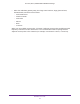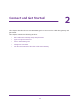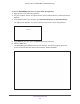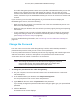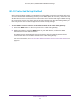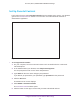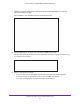User's Manual
Table Of Contents
- AC1900, N900, and N450 WiFi Cable Data Gateways
- Contents
- 1. Hardware Overview
- 2. Connect and Get Started
- 3. Configure Parental Controls and Basic WiFi Settings
- 4. Manage Internet, WAN, and LAN Settings and Use the WPS Wizard
- 5. Manage the Firewall and Secure Your Network
- 6. Manage and Monitor Your Network
- View the Status and Statistics of the WiFi Cable Data Gateway
- View the WiFi Cable Data Gateway Cable Initialization
- View the Network Map
- View WiFi Channels in Your Environment
- View WiFi Access Points in Your Environment
- View and Manage the Log
- Manage the WiFi Cable Gateway Settings
- Return the WiFi Cable Data Gateway to Its Factory Default Settings
- Reboot the Cable Data Gateway
- 7. Share USB Drives Attached to the Cable Data Gateway
- USB Drive Requirements
- Access a USB Drive on the Network
- Back Up Windows Computers with ReadySHARE Vault
- Specify the Method for Accessing the USB Drive
- View Network Folders on a USB Drive
- Add a Network Folder on a USB Drive
- Change a Network Folder, Including Read and Write Access, on a USB Drive
- Safely Remove a USB Drive
- Enable the Media Server
- 8. Configure Advanced Features
- Manage Advanced WiFi Settings
- Port Forwarding and Port Triggering Concepts
- Set Up Port Forwarding to Local Computers
- Set Up and Manage Port Triggering
- Set Up and Manage IP Address Filtering
- Set Up and Manage MAC Address Filtering
- Configure Dynamic DNS
- Manage the Cable Data Gateway Remotely
- Manage Universal Plug and Play
- Manage the Network Address Translation
- Manage the Ethernet Ports of the LAN Switch
- Manage Network Time Protocol
- 9. Diagnostics and Troubleshooting
- A. Factory Default Settings and Specifications
Connect and Get Started
25
AC1900, N900, and N450 WiFi Cable Data Gateways
The cable data gateway BASIC Home screen provides a dashboard that lets you see the
status of your Internet connection and network at a glance. You can click any of the
sections of the dashboard to view more detailed information. The left column provides the
menus, and at the top is an ADVANCED tab that you can use to access more menus and
screens.
If you cannot log in to the cable data gateway or your browser does not display the
NETGEAR genie screen, check the following:
• Make sure that the computer is connected to one of the four LAN Ethernet ports or over
WiFi to the cable data gateway.
• Make sure that your browser does not cache the previous page by closing and reopening
the browser
.
• If your computer is set to a static or fixed IP address (this type of setting is uncommon),
change the setting to obtain an IP address automatically from the cable data gateway
(see Manage the Internet Setup on page 42).
For more troubleshooting information, see Cannot Log In to the Cable Data Gateway on
page 157.
Change the Password
The user name to access the cable data gateway is admin, and its default password is
password. Best practise is that you set a more secure password.
A secure password contains no dictionary words from any language and contains uppercase
and lowercase letters, numbers, and symbols. The password must contain at least
4 characters and can contain a maximum of 15 characters.
Note: This change of password is not the same as changing the password
(key) for WiFi access. The product label shows your unique WiFi
network name (SSID) and password for WiFi access.
To change the password for the cable data gateway:
1. On your computer
, launch an Internet browser such as Mozilla Firefox or Microsoft
Internet Explorer.
2. In the address field of your browser
, enter http://routerlogin.net.
You are prompted to enter a user name and password.
3. T
ype admin for the user name and password for the password.
If you already changed the password and want to change it again, type your personalized
password.
4. Click the OK button.
The BASIC Home screen displays.