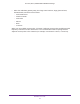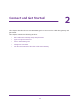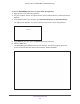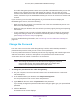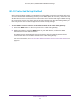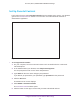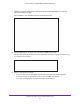User's Manual
Table Of Contents
- AC1900, N900, and N450 WiFi Cable Data Gateways
- Contents
- 1. Hardware Overview
- 2. Connect and Get Started
- 3. Configure Parental Controls and Basic WiFi Settings
- 4. Manage Internet, WAN, and LAN Settings and Use the WPS Wizard
- 5. Manage the Firewall and Secure Your Network
- 6. Manage and Monitor Your Network
- View the Status and Statistics of the WiFi Cable Data Gateway
- View the WiFi Cable Data Gateway Cable Initialization
- View the Network Map
- View WiFi Channels in Your Environment
- View WiFi Access Points in Your Environment
- View and Manage the Log
- Manage the WiFi Cable Gateway Settings
- Return the WiFi Cable Data Gateway to Its Factory Default Settings
- Reboot the Cable Data Gateway
- 7. Share USB Drives Attached to the Cable Data Gateway
- USB Drive Requirements
- Access a USB Drive on the Network
- Back Up Windows Computers with ReadySHARE Vault
- Specify the Method for Accessing the USB Drive
- View Network Folders on a USB Drive
- Add a Network Folder on a USB Drive
- Change a Network Folder, Including Read and Write Access, on a USB Drive
- Safely Remove a USB Drive
- Enable the Media Server
- 8. Configure Advanced Features
- Manage Advanced WiFi Settings
- Port Forwarding and Port Triggering Concepts
- Set Up Port Forwarding to Local Computers
- Set Up and Manage Port Triggering
- Set Up and Manage IP Address Filtering
- Set Up and Manage MAC Address Filtering
- Configure Dynamic DNS
- Manage the Cable Data Gateway Remotely
- Manage Universal Plug and Play
- Manage the Network Address Translation
- Manage the Ethernet Ports of the LAN Switch
- Manage Network Time Protocol
- 9. Diagnostics and Troubleshooting
- A. Factory Default Settings and Specifications
Connect and Get Started
23
AC1900, N900, and N450 WiFi Cable Data Gateways
WiFi Cable Data Gateway Setup Requirements
The cable data gateway comes with a default configuration. If you want to change from the
default configuration, you can use the NETGEAR genie menus and screens to set up your
cable data gateway manually. However, before you start the setup process, you need your
cable service provider information available.
Use Standard TCP/IP Properties for DHCP
If you set up your device or computer to use a static IP address, you must change the
settings so that it uses Dynamic Host Configuration Protocol (DHCP).
WiFi Devices and Security Settings
Make sure that the WiFi device or computer that you are using supports WPA or WPA2 WiFi
security, which is the WiFi security supported by the cable data gateway. Best practice is to
use WPA2-AES security for your network.
Types of Logins and Access
The cable data gateway supports separate types of logins that serve different purposes. It is
important that you understand the difference so that you know which of the following logins to
use when:
• Cable modem router login.
This login logs you in to the cable data gateway interface
from NETGEAR genie. For more information, see Access NETGEAR genie on page 23.
• W
iFi network key or password. Your cable data gateway is preset with a unique WiFi
network name (SSID) and password for WiFi access. This information is on the product
label. For more information, see Join the WiFi Network of the WiFi Cable Data Gateway
on page 26.
Access NETGEAR genie
NETGEAR genie runs on any device with a web browser.
Note: For information about installing the cable data gateway, see the
installation guide that came in the product package. You can also
download the installation guide from downloadcenter.netgear.com.
The following procedure assumes that you installed the cable data gateway and that your
computer or another device is connected with an Ethernet cable or over WiFi with the preset
security settings that are listed on the product label.