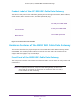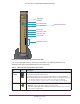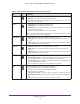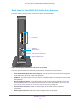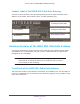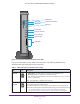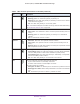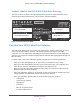User's Manual
Table Of Contents
- AC1900, N900, and N450 WiFi Cable Data Gateways
- Contents
- 1. Hardware Overview
- 2. Connect and Get Started
- 3. Configure Parental Controls and Basic WiFi Settings
- 4. Manage Internet, WAN, and LAN Settings and Use the WPS Wizard
- 5. Manage the Firewall and Secure Your Network
- 6. Manage and Monitor Your Network
- View the Status and Statistics of the WiFi Cable Data Gateway
- View the WiFi Cable Data Gateway Cable Initialization
- View the Network Map
- View WiFi Channels in Your Environment
- View WiFi Access Points in Your Environment
- View and Manage the Log
- Manage the WiFi Cable Gateway Settings
- Return the WiFi Cable Data Gateway to Its Factory Default Settings
- Reboot the Cable Data Gateway
- 7. Share USB Drives Attached to the Cable Data Gateway
- USB Drive Requirements
- Access a USB Drive on the Network
- Back Up Windows Computers with ReadySHARE Vault
- Specify the Method for Accessing the USB Drive
- View Network Folders on a USB Drive
- Add a Network Folder on a USB Drive
- Change a Network Folder, Including Read and Write Access, on a USB Drive
- Safely Remove a USB Drive
- Enable the Media Server
- 8. Configure Advanced Features
- Manage Advanced WiFi Settings
- Port Forwarding and Port Triggering Concepts
- Set Up Port Forwarding to Local Computers
- Set Up and Manage Port Triggering
- Set Up and Manage IP Address Filtering
- Set Up and Manage MAC Address Filtering
- Configure Dynamic DNS
- Manage the Cable Data Gateway Remotely
- Manage Universal Plug and Play
- Manage the Network Address Translation
- Manage the Ethernet Ports of the LAN Switch
- Manage Network Time Protocol
- 9. Diagnostics and Troubleshooting
- A. Factory Default Settings and Specifications
Hardware Overview
20
AC1900, N900, and N450 WiFi Cable Data Gateways
Product Label of the N450 WiFi Cable Data Gateway
The label on the side panel of the cable data gateway shows the login information, WiFi
network name, WiFi password (key), serial number, and MAC address.
Preset WiFi SSID
Preset WiFi password
Serial number
MAC address
Figure 9. Product label of the N450
Position Your WiFi Cable Data Gateway
The cable data gateway lets you access your network from anywhere within the operating
range of your WiFi network. However, the operating distance or range of your WiFi
connection can vary significantly depending on the physical placement of your cable data
gateway. For example, the thickness and number of walls the WiFi signal passes through can
limit the range.
For best results, place your cable data gateway according to the following guidelines:
• Place your cable data gateway on an upper floor of a multifloor home or of
fice.
• Place your cable data gateway near the center of the area where your computers and
other devices operate, and within line of sight to your WiFi devices.
• Make sure that the cable data gateway is within reach of an
AC power outlet and near
Ethernet cables for wired computers.
• Place the cable data gateway in an elevated location, minimizing the number walls and
ceilings between the cable data gateway and your other devices.
• Place the cable data gateway away from electrical devices such as these:
- Ceiling fans
- Home security systems
- Microwaves
- Computers
- Base of a cordless phone
- 2.4 GHz cordless phone