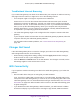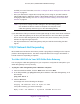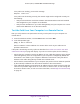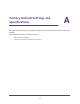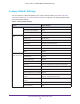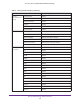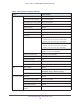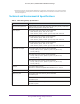User's Manual
Table Of Contents
- AC1900, N900, and N450 WiFi Cable Data Gateways
- Contents
- 1. Hardware Overview
- 2. Connect and Get Started
- 3. Configure Parental Controls and Basic WiFi Settings
- 4. Manage Internet, WAN, and LAN Settings and Use the WPS Wizard
- 5. Manage the Firewall and Secure Your Network
- 6. Manage and Monitor Your Network
- View the Status and Statistics of the WiFi Cable Data Gateway
- View the WiFi Cable Data Gateway Cable Initialization
- View the Network Map
- View WiFi Channels in Your Environment
- View WiFi Access Points in Your Environment
- View and Manage the Log
- Manage the WiFi Cable Gateway Settings
- Return the WiFi Cable Data Gateway to Its Factory Default Settings
- Reboot the Cable Data Gateway
- 7. Share USB Drives Attached to the Cable Data Gateway
- USB Drive Requirements
- Access a USB Drive on the Network
- Back Up Windows Computers with ReadySHARE Vault
- Specify the Method for Accessing the USB Drive
- View Network Folders on a USB Drive
- Add a Network Folder on a USB Drive
- Change a Network Folder, Including Read and Write Access, on a USB Drive
- Safely Remove a USB Drive
- Enable the Media Server
- 8. Configure Advanced Features
- Manage Advanced WiFi Settings
- Port Forwarding and Port Triggering Concepts
- Set Up Port Forwarding to Local Computers
- Set Up and Manage Port Triggering
- Set Up and Manage IP Address Filtering
- Set Up and Manage MAC Address Filtering
- Configure Dynamic DNS
- Manage the Cable Data Gateway Remotely
- Manage Universal Plug and Play
- Manage the Network Address Translation
- Manage the Ethernet Ports of the LAN Switch
- Manage Network Time Protocol
- 9. Diagnostics and Troubleshooting
- A. Factory Default Settings and Specifications
Factory Default Settings and Specifications
164
AC1900, N900, and N450 WiFi Cable Data Gateways
Factory Default Settings
You can return the cable data gateway to its factory default settings (see Return the WiFi
Cable Data Gateway to Its Factory Default Settings on page 94). The following table shows
the factory default settings.
Table 5. Factory default settings
Feature Default Settings
Router Login User login URL http://routerlogin.net or http://192.168.0.1
User name (case-sensitive) admin
Login password (case-sensitive) password
Local area network
(LAN)
LAN IP address 192.168.0.1
Subnet mask 255.255.255.0
DHCP server Enabled
DHCP range 192.168.0.2 to 192.168.0.254
DHCP start IP address 192.168.0.2
DHCP end IP address 192.168.0.254
UPnP Enabled
Wide area network
(W
AN) and security
Port scan protection Enabled
DoS protection Enabled
Default DMZ server Disabled
Respond to ping on Internet port Enabled
MTU size Uses the maximum MTU value for best throughput
SIP ALG Enabled
NAT Enabled
Remote management over WAN Disabled
Inbound communication from the
Internet
Disabled, except for traffic on port 80 (the HTTP port) in
response to requests from the LAN
Outbound communication to the
Internet
Enabled
Sites blocked None
Services blocked None