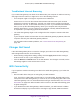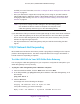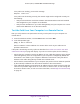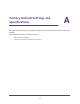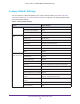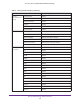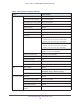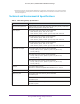User's Manual
Table Of Contents
- AC1900, N900, and N450 WiFi Cable Data Gateways
- Contents
- 1. Hardware Overview
- 2. Connect and Get Started
- 3. Configure Parental Controls and Basic WiFi Settings
- 4. Manage Internet, WAN, and LAN Settings and Use the WPS Wizard
- 5. Manage the Firewall and Secure Your Network
- 6. Manage and Monitor Your Network
- View the Status and Statistics of the WiFi Cable Data Gateway
- View the WiFi Cable Data Gateway Cable Initialization
- View the Network Map
- View WiFi Channels in Your Environment
- View WiFi Access Points in Your Environment
- View and Manage the Log
- Manage the WiFi Cable Gateway Settings
- Return the WiFi Cable Data Gateway to Its Factory Default Settings
- Reboot the Cable Data Gateway
- 7. Share USB Drives Attached to the Cable Data Gateway
- USB Drive Requirements
- Access a USB Drive on the Network
- Back Up Windows Computers with ReadySHARE Vault
- Specify the Method for Accessing the USB Drive
- View Network Folders on a USB Drive
- Add a Network Folder on a USB Drive
- Change a Network Folder, Including Read and Write Access, on a USB Drive
- Safely Remove a USB Drive
- Enable the Media Server
- 8. Configure Advanced Features
- Manage Advanced WiFi Settings
- Port Forwarding and Port Triggering Concepts
- Set Up Port Forwarding to Local Computers
- Set Up and Manage Port Triggering
- Set Up and Manage IP Address Filtering
- Set Up and Manage MAC Address Filtering
- Configure Dynamic DNS
- Manage the Cable Data Gateway Remotely
- Manage Universal Plug and Play
- Manage the Network Address Translation
- Manage the Ethernet Ports of the LAN Switch
- Manage Network Time Protocol
- 9. Diagnostics and Troubleshooting
- A. Factory Default Settings and Specifications
Diagnostics and Troubleshooting
162
AC1900, N900, and N450 WiFi Cable Data Gateways
If the path is not working, you see this message:
Request timed out
If the path is not functioning correctly, the network might not be configured correctly. Do
the following:
• V
erify that the Ethernet card driver software and TCP/IP software are both installed
and configured on your computer or workstation.
• V
erify that the IP address for your cable data gateway and your computer are correct
and that the addresses are on the same subnet.
Test the Path from Your Computer to a Remote Device
After you verify that the LAN path works correctly, test the path from your computer to a
remote device:
1. From the Windows toolbar, click the Start button and select Run.
2. In the field provided, type
ping -n 10 IP address
where IP address is the IP address of a remote device such as your cable service
provider
’s DNS server.
If the path is functioning correctly, replies as described in Test the LAN Path to Your WiFi
Cable Data Gateway on page 161 display. If you do not receive replies, do the following:
• Check that your computer uses the IP address of your cable data gateway as the default
cable data gateway. If the IP configuration of your computer is assigned by DHCP, this
information is not visible in your computer’s Network Control Panel. Verify that the IP
address of the cable data gateway is listed as the default router.
• Check that the network address of your computer (the portion of the IP address specified
by the netmask) is dif
ferent from the network address of the remote device.
• If the cable data gateway cannot obtain an IP address from the cable service provider
, the
cable service provider might check for a host name, a domain name, or both. Assign the
host name, domain name, or both. For more information, see Manage the Internet Setup
on page 42.