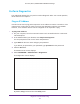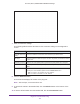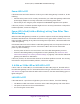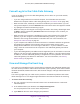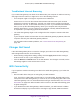User's Manual
Table Of Contents
- AC1900, N900, and N450 WiFi Cable Data Gateways
- Contents
- 1. Hardware Overview
- 2. Connect and Get Started
- 3. Configure Parental Controls and Basic WiFi Settings
- 4. Manage Internet, WAN, and LAN Settings and Use the WPS Wizard
- 5. Manage the Firewall and Secure Your Network
- 6. Manage and Monitor Your Network
- View the Status and Statistics of the WiFi Cable Data Gateway
- View the WiFi Cable Data Gateway Cable Initialization
- View the Network Map
- View WiFi Channels in Your Environment
- View WiFi Access Points in Your Environment
- View and Manage the Log
- Manage the WiFi Cable Gateway Settings
- Return the WiFi Cable Data Gateway to Its Factory Default Settings
- Reboot the Cable Data Gateway
- 7. Share USB Drives Attached to the Cable Data Gateway
- USB Drive Requirements
- Access a USB Drive on the Network
- Back Up Windows Computers with ReadySHARE Vault
- Specify the Method for Accessing the USB Drive
- View Network Folders on a USB Drive
- Add a Network Folder on a USB Drive
- Change a Network Folder, Including Read and Write Access, on a USB Drive
- Safely Remove a USB Drive
- Enable the Media Server
- 8. Configure Advanced Features
- Manage Advanced WiFi Settings
- Port Forwarding and Port Triggering Concepts
- Set Up Port Forwarding to Local Computers
- Set Up and Manage Port Triggering
- Set Up and Manage IP Address Filtering
- Set Up and Manage MAC Address Filtering
- Configure Dynamic DNS
- Manage the Cable Data Gateway Remotely
- Manage Universal Plug and Play
- Manage the Network Address Translation
- Manage the Ethernet Ports of the LAN Switch
- Manage Network Time Protocol
- 9. Diagnostics and Troubleshooting
- A. Factory Default Settings and Specifications
Diagnostics and Troubleshooting
159
AC1900, N900, and N450 WiFi Cable Data Gateways
Internet LED or Online LED Is Off
If the Internet LED (or, for model AC1900, the Online LED) is off, the cable data gateway was
unable to connect to the Internet. Verify the following:
• Check that the Internet information is correct (see Manage the Internet Setup on
page 42).
• Check to see if your cable service provider is experiencing a service problem. It might not
be that the cable data gateway cannot connect to the Internet, but rather that your cable
service provider cannot provide an Internet connection.
Obtain an Internet IP Address
If your cable data gateway cannot access the Internet and your Internet LED lights green,
see if the cable data gateway can obtain an Internet IP address from the cable service
provider. Unless you were assigned a static IP address, your cable data gateway requests an
IP address from the cable service provider. You can determine whether the request was
successful using the web management interface.
To check the Internet IP address:
1. On your computer
, launch an Internet browser such as Mozilla Firefox or Microsoft
Internet Explorer.
2. In the address field of your browser
, enter http://routerlogin.net.
You are prompted to enter a user name and password.
3. T
ype admin for the user name and type your password.
If you did not yet personalize your password, type password for the password.
4. Click the OK button.
The BASIC Home screen displays.
5. Select ADV
ANCED > ADVANCED Home.
The ADVANCED Home screen displays.
6. In the Internet Port pane, check that an IP address is shown in the IP address/Mask field.
If 0.0.0.0 is shown, the cable data gateway did not obtain an IP address from the cable
service provider
.
If the cable data gateway cannot obtain an IP address from the cable service provider, the
cable service provider might check for a host name, a domain name, or both.
Assign the host name, domain name, or both. For more information, see Manage the Internet
Setup on page 42.