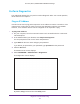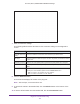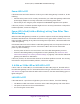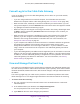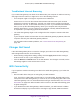User's Manual
Table Of Contents
- AC1900, N900, and N450 WiFi Cable Data Gateways
- Contents
- 1. Hardware Overview
- 2. Connect and Get Started
- 3. Configure Parental Controls and Basic WiFi Settings
- 4. Manage Internet, WAN, and LAN Settings and Use the WPS Wizard
- 5. Manage the Firewall and Secure Your Network
- 6. Manage and Monitor Your Network
- View the Status and Statistics of the WiFi Cable Data Gateway
- View the WiFi Cable Data Gateway Cable Initialization
- View the Network Map
- View WiFi Channels in Your Environment
- View WiFi Access Points in Your Environment
- View and Manage the Log
- Manage the WiFi Cable Gateway Settings
- Return the WiFi Cable Data Gateway to Its Factory Default Settings
- Reboot the Cable Data Gateway
- 7. Share USB Drives Attached to the Cable Data Gateway
- USB Drive Requirements
- Access a USB Drive on the Network
- Back Up Windows Computers with ReadySHARE Vault
- Specify the Method for Accessing the USB Drive
- View Network Folders on a USB Drive
- Add a Network Folder on a USB Drive
- Change a Network Folder, Including Read and Write Access, on a USB Drive
- Safely Remove a USB Drive
- Enable the Media Server
- 8. Configure Advanced Features
- Manage Advanced WiFi Settings
- Port Forwarding and Port Triggering Concepts
- Set Up Port Forwarding to Local Computers
- Set Up and Manage Port Triggering
- Set Up and Manage IP Address Filtering
- Set Up and Manage MAC Address Filtering
- Configure Dynamic DNS
- Manage the Cable Data Gateway Remotely
- Manage Universal Plug and Play
- Manage the Network Address Translation
- Manage the Ethernet Ports of the LAN Switch
- Manage Network Time Protocol
- 9. Diagnostics and Troubleshooting
- A. Factory Default Settings and Specifications
Diagnostics and Troubleshooting
154
AC1900, N900, and N450 WiFi Cable Data Gateways
Quick Tips for Troubleshooting
The following table includes tips for troubleshooting some common problems.
Table 4. Quick tips for troubleshooting
Problem Possible Solution
Your WiFi network is
unresponsive or does not
function normally
.
Restart your WiFi network:
1. T
urn off and unplug the cable data gateway.
2. Plug in the cable data gateway and turn it on.
Wait two minutes.
You cannot connect over WiFi
to the cable data gateway.
• Make sure that the WiFi settings in your WiFi device and cable data
gateway match exactly
.
For a device that is connected over WiFi, the WiFi network name (SSID)
and WiFi security settings of the cable data gateway and WiFi computer
must match exactly
. The default SSID and password are on the cable data
gateway product label (see Chapter 1, Hardware Overview).
• Make sure that your WiFi device supports the security that you are using
for your WiFi network (WP
A2-PSK [AES] or WPA-PSK [TKIP] +
WPA2-PASK [AES]). For information about WiFi security settings, see View
or Change the Basic Settings for the Main WiFi Network on page 31.
• Make sure that the cable data gateway is not too far from your WiFi device
or too close.
- Move your WiFi device near the cable data gateway but at least 6 feet
(about 2 meters) away and see if the signal strength improves.
- Make sure that the WiFi signal is not blocked by objects between the
cable data gateway and your WiFi device.
• Make sure that the 2.4 GHz LED or 5 GHz LED (or
, for model N450, the
WiFi LED) on the cable data gateway is not off.
If this LED is off, the WiFi radio might be disabled. For more information
about the WiFi radio, see Control the W
iFi Radios on page 109.
• Make sure that the cable data gateway’
s SSID broadcast is not disabled.
If the cable data gateway’s SSID broadcast is disabled, the WiFi network
name is hidden and does not display in your WiFi device’
s scanning list. To
connect to a hidden network, you must type the network name and the WiFi
password. For more information about the SSID broadcast, see View or
Change the Basic Settings for the Main WiFi Network on page 31.
• If you set up an access list on the advanced Wireless Settings screen (see
Set Up a WiFi Access List by MAC Address on page 112), add the MAC
address of each WiFi device to the cable data gateway’s access list.
• Make sure that your WiFi device is not configured with a static IP address
but is configured to receive an IP address automatically with DHCP
.
All LEDs are off when the
cable data gateway is plugged
in.
Make sure that the power cord is properly connected to your cable data
gateway and that the power supply adapter is properly connected to a
functioning power outlet.
Check that you are using the power adapter that came in the product package
and not any other power adapter
.
If the error persists, a hardware problem occurred. Contact Cox Support.