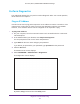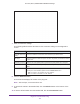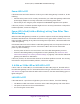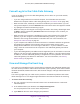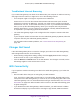User's Manual
Table Of Contents
- AC1900, N900, and N450 WiFi Cable Data Gateways
- Contents
- 1. Hardware Overview
- 2. Connect and Get Started
- 3. Configure Parental Controls and Basic WiFi Settings
- 4. Manage Internet, WAN, and LAN Settings and Use the WPS Wizard
- 5. Manage the Firewall and Secure Your Network
- 6. Manage and Monitor Your Network
- View the Status and Statistics of the WiFi Cable Data Gateway
- View the WiFi Cable Data Gateway Cable Initialization
- View the Network Map
- View WiFi Channels in Your Environment
- View WiFi Access Points in Your Environment
- View and Manage the Log
- Manage the WiFi Cable Gateway Settings
- Return the WiFi Cable Data Gateway to Its Factory Default Settings
- Reboot the Cable Data Gateway
- 7. Share USB Drives Attached to the Cable Data Gateway
- USB Drive Requirements
- Access a USB Drive on the Network
- Back Up Windows Computers with ReadySHARE Vault
- Specify the Method for Accessing the USB Drive
- View Network Folders on a USB Drive
- Add a Network Folder on a USB Drive
- Change a Network Folder, Including Read and Write Access, on a USB Drive
- Safely Remove a USB Drive
- Enable the Media Server
- 8. Configure Advanced Features
- Manage Advanced WiFi Settings
- Port Forwarding and Port Triggering Concepts
- Set Up Port Forwarding to Local Computers
- Set Up and Manage Port Triggering
- Set Up and Manage IP Address Filtering
- Set Up and Manage MAC Address Filtering
- Configure Dynamic DNS
- Manage the Cable Data Gateway Remotely
- Manage Universal Plug and Play
- Manage the Network Address Translation
- Manage the Ethernet Ports of the LAN Switch
- Manage Network Time Protocol
- 9. Diagnostics and Troubleshooting
- A. Factory Default Settings and Specifications
Diagnostics and Troubleshooting
152
AC1900, N900, and N450 WiFi Cable Data Gateways
6. Enter the ping settings.
The following table describes the fields for the ping settings on the Diagnostics screen.
Field Description
Target Enter the IP address of the device that you want to ping.
Ping Size (in bytes) Enter the size of the ping packet. By default, the packet size is 64 bytes.
No. of Pings Enter the number of times that the IP address is pinged. By default, the ping is sent
three times.
Ping Interval (in ms) Enter the interval between the consecutive pings. By default, the interval is 1000 ms.
7. Click the Start Test button.
The Results field displays the results of the ping test.
8. If the test does not complete, click the Abort Test button and try again.
9. To refresh the results in the Results field, click the Refresh button at the bottom of the
field.
10. To remove all information from the Results field, click the Clear Results button.
Trace a Route
Use this test to trace a route to an IP address or host name to test the connection. If you use
a host name, you can also use this test to resolve the name to an IP address. If the request
times out because no reply is received, the destination might be unreachable. However,
some network devices can be configured not to respond to a traceroute request.
To trace a route:
1. On your computer, launch an Internet browser such as Mozilla Firefox or Microsoft
Internet Explorer
.
2. In the address field of your browser, enter http://routerlogin.net
.
You are prompted to enter a user name and password.
3. Type admin for the user name and type your password.
If you did not yet personalize your password, type
password for the password.
4. Click the OK button.
The BASIC Home screen displays.
5. Select ADV
ANCED >
Administration > Diagnostics.
The Diagnostics screen displays.
6. From the Utility menu, select Traceroute
.
The screen adjusts.