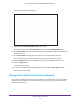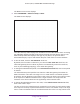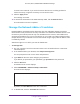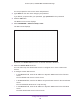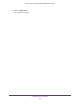User's Manual
Table Of Contents
- AC1900, N900, and N450 WiFi Cable Data Gateways
- Contents
- 1. Hardware Overview
- 2. Connect and Get Started
- 3. Configure Parental Controls and Basic WiFi Settings
- 4. Manage Internet, WAN, and LAN Settings and Use the WPS Wizard
- 5. Manage the Firewall and Secure Your Network
- 6. Manage and Monitor Your Network
- View the Status and Statistics of the WiFi Cable Data Gateway
- View the WiFi Cable Data Gateway Cable Initialization
- View the Network Map
- View WiFi Channels in Your Environment
- View WiFi Access Points in Your Environment
- View and Manage the Log
- Manage the WiFi Cable Gateway Settings
- Return the WiFi Cable Data Gateway to Its Factory Default Settings
- Reboot the Cable Data Gateway
- 7. Share USB Drives Attached to the Cable Data Gateway
- USB Drive Requirements
- Access a USB Drive on the Network
- Back Up Windows Computers with ReadySHARE Vault
- Specify the Method for Accessing the USB Drive
- View Network Folders on a USB Drive
- Add a Network Folder on a USB Drive
- Change a Network Folder, Including Read and Write Access, on a USB Drive
- Safely Remove a USB Drive
- Enable the Media Server
- 8. Configure Advanced Features
- Manage Advanced WiFi Settings
- Port Forwarding and Port Triggering Concepts
- Set Up Port Forwarding to Local Computers
- Set Up and Manage Port Triggering
- Set Up and Manage IP Address Filtering
- Set Up and Manage MAC Address Filtering
- Configure Dynamic DNS
- Manage the Cable Data Gateway Remotely
- Manage Universal Plug and Play
- Manage the Network Address Translation
- Manage the Ethernet Ports of the LAN Switch
- Manage Network Time Protocol
- 9. Diagnostics and Troubleshooting
- A. Factory Default Settings and Specifications
Configure Advanced Features
147
AC1900, N900, and N450 WiFi Cable Data Gateways
6. Clear the Auto check for the port for which you want to change the settings.
7. Specify the speed in Mbps by selecting a radio button (10, 100, or 1000).
8. Specify the duplex mode by selecting a radio button (half or full).
9. Click the Apply button.
Your changes are saved.
Disable Access to an Ethernet Port
A situation might occur in which you want to disable access to an Ethernet port. For example,
you can disconnect a computer from the network without unplugging the cable. For
information about port numbering, see the Back Panel sections in Chapter 1, Hardware
Overview.
To disable access to an Ethernet port:
1. On your computer
, launch an Internet browser such as Mozilla Firefox or Microsoft
Internet Explorer.
2. In the address field of your browser
, enter http://routerlogin.net.
You are prompted to enter a user name and password.
3. T
ype admin for the user name and type your password.
If you did not yet personalize your password, type password for the password.
4. Click the OK button.
The BASIC Home screen displays.
5. Select ADV
ANCED > Advanced Setup > LAN Switch.
The LAN Switch screen displays.
6. Clear the Active check for the port for which you want to disable access.
7. Click the Apply button.
Your changes are saved.
Manage Network Time Protocol
Network Time Protocol (NTP) is a networking protocol that synchronizes clocks between
computer systems over data networks. The cable data gateway includes a real-time clock
(RTC), which it uses for scheduling. The cable data gateway regularly updates its RTC by
contacting one of the three NTP servers.
To manage NTP and NTP servers:
1. On your computer
, launch an Internet browser such as Mozilla Firefox or Microsoft
Internet Explorer.
2. In the address field of your browser
, enter http://routerlogin.net.