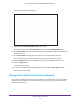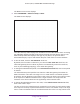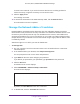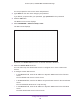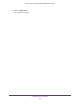User's Manual
Table Of Contents
- AC1900, N900, and N450 WiFi Cable Data Gateways
- Contents
- 1. Hardware Overview
- 2. Connect and Get Started
- 3. Configure Parental Controls and Basic WiFi Settings
- 4. Manage Internet, WAN, and LAN Settings and Use the WPS Wizard
- 5. Manage the Firewall and Secure Your Network
- 6. Manage and Monitor Your Network
- View the Status and Statistics of the WiFi Cable Data Gateway
- View the WiFi Cable Data Gateway Cable Initialization
- View the Network Map
- View WiFi Channels in Your Environment
- View WiFi Access Points in Your Environment
- View and Manage the Log
- Manage the WiFi Cable Gateway Settings
- Return the WiFi Cable Data Gateway to Its Factory Default Settings
- Reboot the Cable Data Gateway
- 7. Share USB Drives Attached to the Cable Data Gateway
- USB Drive Requirements
- Access a USB Drive on the Network
- Back Up Windows Computers with ReadySHARE Vault
- Specify the Method for Accessing the USB Drive
- View Network Folders on a USB Drive
- Add a Network Folder on a USB Drive
- Change a Network Folder, Including Read and Write Access, on a USB Drive
- Safely Remove a USB Drive
- Enable the Media Server
- 8. Configure Advanced Features
- Manage Advanced WiFi Settings
- Port Forwarding and Port Triggering Concepts
- Set Up Port Forwarding to Local Computers
- Set Up and Manage Port Triggering
- Set Up and Manage IP Address Filtering
- Set Up and Manage MAC Address Filtering
- Configure Dynamic DNS
- Manage the Cable Data Gateway Remotely
- Manage Universal Plug and Play
- Manage the Network Address Translation
- Manage the Ethernet Ports of the LAN Switch
- Manage Network Time Protocol
- 9. Diagnostics and Troubleshooting
- A. Factory Default Settings and Specifications
Configure Advanced Features
143
AC1900, N900, and N450 WiFi Cable Data Gateways
• To specify access for a range of IP addresses on the Internet:
a. Select IP Address
Range radio button.
b. In the From field, enter the start IP address of the range from which access is
allowed.
c. In the To field, enter the end IP address of the range from which access is
allowed.
• T
o specify access for all IP addresses on the Internet, keep the Everyone radio
button selected.
This is the default setting.
8. In the Port Number field, specify the port number for accessing the web management
interface.
Normal web browser access uses the standard HTTP service port 80. For greater
security
, enter a custom port number for the remote web management interface. Choose
a number from 1024 to 65535 but do not use the number of any common service port.
The default is 8080, which is a common alternate for HTTP.
9. Click the Apply button.
Your changes are saved. After a while, the external IP address and port number display
in the Remote Management
Address field.
When you access your cable data gateway from the Internet, type your cable data gateway’s
external (WAN) IP address in your browser’s address or location field followed by a colon (:)
and the custom port number. For example, if your external address is 203.0.113.123 and you
use port number 8080, enter http://203.0.113.123:8080 in your browser.
Manage Universal Plug and Play
Universal Plug and Play (UPnP) enables devices, such as Internet devices and computers, to
access the network and connect to other devices as needed. UPnP devices can
automatically discover the services from other registered UPnP devices on the network.
If you use applications such as multiplayer gaming, peer-to-peer connections, or real-time
communications such as instant messaging or remote assistance, best practise is to keep
UPnP enabled, which is the default setting.
To manage Universal Plug and Play:
1. On your computer
, launch an Internet browser such as Mozilla Firefox or Microsoft
Internet Explorer.
2. In the address field of your browser
, enter http://routerlogin.net.
You are prompted to enter a user name and password.
3. T
ype admin for the user name and type your password.
If you did not yet personalize your password, type password for the password.
4. Click the OK button.