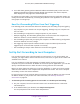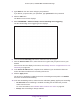User's Manual
Table Of Contents
- AC1900, N900, and N450 WiFi Cable Data Gateways
- Contents
- 1. Hardware Overview
- 2. Connect and Get Started
- 3. Configure Parental Controls and Basic WiFi Settings
- 4. Manage Internet, WAN, and LAN Settings and Use the WPS Wizard
- 5. Manage the Firewall and Secure Your Network
- 6. Manage and Monitor Your Network
- View the Status and Statistics of the WiFi Cable Data Gateway
- View the WiFi Cable Data Gateway Cable Initialization
- View the Network Map
- View WiFi Channels in Your Environment
- View WiFi Access Points in Your Environment
- View and Manage the Log
- Manage the WiFi Cable Gateway Settings
- Return the WiFi Cable Data Gateway to Its Factory Default Settings
- Reboot the Cable Data Gateway
- 7. Share USB Drives Attached to the Cable Data Gateway
- USB Drive Requirements
- Access a USB Drive on the Network
- Back Up Windows Computers with ReadySHARE Vault
- Specify the Method for Accessing the USB Drive
- View Network Folders on a USB Drive
- Add a Network Folder on a USB Drive
- Change a Network Folder, Including Read and Write Access, on a USB Drive
- Safely Remove a USB Drive
- Enable the Media Server
- 8. Configure Advanced Features
- Manage Advanced WiFi Settings
- Port Forwarding and Port Triggering Concepts
- Set Up Port Forwarding to Local Computers
- Set Up and Manage Port Triggering
- Set Up and Manage IP Address Filtering
- Set Up and Manage MAC Address Filtering
- Configure Dynamic DNS
- Manage the Cable Data Gateway Remotely
- Manage Universal Plug and Play
- Manage the Network Address Translation
- Manage the Ethernet Ports of the LAN Switch
- Manage Network Time Protocol
- 9. Diagnostics and Troubleshooting
- A. Factory Default Settings and Specifications
Configure Advanced Features
124
AC1900, N900, and N450 WiFi Cable Data Gateways
8. Specify the custom service or application.
The following table describes the fields on the Ports - Custom Service screen.
Field Description
Service Name Enter a descriptive name.
Service Type From the menu, select the correct type of protocol for the service or application
(TCP, UDP, or TCP/UDP).
Note: If you are not sure which protocol to select, select TCP/UDP.
External Starting Port Enter the external starting port number for the service or application.
External Ending Port If the service or application uses a single port, enter the same port number that
you enter in the External Starting Port field.
If the service or application uses a range of ports, enter the ending port number of
the range.
Use the same port
range for Internal port
If the service or application uses the same internal ports port numbers that you
specify for the external ports, select the check box.
Internal Starting
Port
If the service or application does not use the same internal ports port numbers that
you specify for the external ports, enter the internal starting port number for the
service or application.
Internal Ending Port This field is automatically completed when you enter a port number in the Internal
Starting Port field.