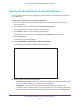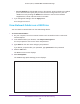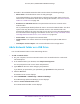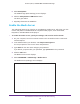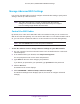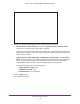User's Manual
Table Of Contents
- AC1900, N900, and N450 WiFi Cable Data Gateways
- Contents
- 1. Hardware Overview
- 2. Connect and Get Started
- 3. Configure Parental Controls and Basic WiFi Settings
- 4. Manage Internet, WAN, and LAN Settings and Use the WPS Wizard
- 5. Manage the Firewall and Secure Your Network
- 6. Manage and Monitor Your Network
- View the Status and Statistics of the WiFi Cable Data Gateway
- View the WiFi Cable Data Gateway Cable Initialization
- View the Network Map
- View WiFi Channels in Your Environment
- View WiFi Access Points in Your Environment
- View and Manage the Log
- Manage the WiFi Cable Gateway Settings
- Return the WiFi Cable Data Gateway to Its Factory Default Settings
- Reboot the Cable Data Gateway
- 7. Share USB Drives Attached to the Cable Data Gateway
- USB Drive Requirements
- Access a USB Drive on the Network
- Back Up Windows Computers with ReadySHARE Vault
- Specify the Method for Accessing the USB Drive
- View Network Folders on a USB Drive
- Add a Network Folder on a USB Drive
- Change a Network Folder, Including Read and Write Access, on a USB Drive
- Safely Remove a USB Drive
- Enable the Media Server
- 8. Configure Advanced Features
- Manage Advanced WiFi Settings
- Port Forwarding and Port Triggering Concepts
- Set Up Port Forwarding to Local Computers
- Set Up and Manage Port Triggering
- Set Up and Manage IP Address Filtering
- Set Up and Manage MAC Address Filtering
- Configure Dynamic DNS
- Manage the Cable Data Gateway Remotely
- Manage Universal Plug and Play
- Manage the Network Address Translation
- Manage the Ethernet Ports of the LAN Switch
- Manage Network Time Protocol
- 9. Diagnostics and Troubleshooting
- A. Factory Default Settings and Specifications
Configure Advanced Features
110
AC1900, N900, and N450 WiFi Cable Data Gateways
6. Change the advanced WiFi settings for the 2.4 GHz and 5 GHz radios:
• Enable Wireless Router Radio
. By default, the Enable Wireless Router Radio
check box is selected and the WiFi radio is enabled.
Clearing this check box turns off the WiFi radio of the cable data gateway. When the
WiFi radio is disabled, you can still use the cable data gateway by connecting devices
with an Ethernet cable.
• Fragmentation Length (256-2346), CTS/RTS Threshold (1-2347), and Preamble
Mode. These settings are reserved for WiFi testing and advanced configuration only
.
Do not change these settings unless directed by Cox Support. Incorrect settings
might disable the WiFi function of the cable data gateway unexpectedly.
The following settings are the default settings:
- Fragmentation Length. 2346
- CTS/RTS Threshold. 2347
- Preamble Mode. Long Preamble
7. Click the Apply button.
Your settings are saved.