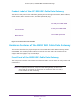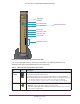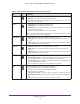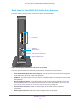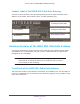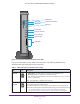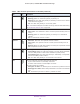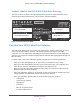User's Manual
Table Of Contents
- AC1900, N900, and N450 WiFi Cable Data Gateways
- Contents
- 1. Hardware Overview
- 2. Connect and Get Started
- 3. Configure Parental Controls and Basic WiFi Settings
- 4. Manage Internet, WAN, and LAN Settings and Use the WPS Wizard
- 5. Manage the Firewall and Secure Your Network
- 6. Manage and Monitor Your Network
- View the Status and Statistics of the WiFi Cable Data Gateway
- View the WiFi Cable Data Gateway Cable Initialization
- View the Network Map
- View WiFi Channels in Your Environment
- View WiFi Access Points in Your Environment
- View and Manage the Log
- Manage the WiFi Cable Gateway Settings
- Return the WiFi Cable Data Gateway to Its Factory Default Settings
- Reboot the Cable Data Gateway
- 7. Share USB Drives Attached to the Cable Data Gateway
- USB Drive Requirements
- Access a USB Drive on the Network
- Back Up Windows Computers with ReadySHARE Vault
- Specify the Method for Accessing the USB Drive
- View Network Folders on a USB Drive
- Add a Network Folder on a USB Drive
- Change a Network Folder, Including Read and Write Access, on a USB Drive
- Safely Remove a USB Drive
- Enable the Media Server
- 8. Configure Advanced Features
- Manage Advanced WiFi Settings
- Port Forwarding and Port Triggering Concepts
- Set Up Port Forwarding to Local Computers
- Set Up and Manage Port Triggering
- Set Up and Manage IP Address Filtering
- Set Up and Manage MAC Address Filtering
- Configure Dynamic DNS
- Manage the Cable Data Gateway Remotely
- Manage Universal Plug and Play
- Manage the Network Address Translation
- Manage the Ethernet Ports of the LAN Switch
- Manage Network Time Protocol
- 9. Diagnostics and Troubleshooting
- A. Factory Default Settings and Specifications
Hardware Overview
11
AC1900, N900, and N450 WiFi Cable Data Gateways
Back Panel of the AC1900 WiFi Cable Data Gateway
The back panel contains ports, connectors, and a recessed button.
l
Power adapter input
Ethernet LAN ports
Coaxial cable connector
Reset button
USB port
Figure 2. Back panel connections and button of the AC1900
The back panel includes the following components, viewed from top to bottom:
• Recessed Reset button. To set the gateway to the original factory settings, press and
hold the
Reset button for at least seven seconds. For more information, see Return the
WiFi Cable Data Gateway to Its Factory Default Settings on page 94.
• Four 10/100/1000 Mbps Ethernet LAN ports. Use these ports to connect local computers
to the Ethernet LAN of the cable data gateway.
• USB port. The USB 2.0 port lets you connect a USB hard drive or flash drive to the cable
data gateway.
• Coaxial cable connector. Attach a coaxial cable to the cable service provider
’s
connection.
• Power input connector. Attach the power adapter cable to this input.