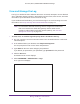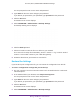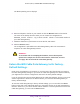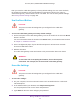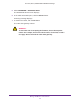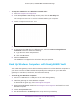User's Manual
Table Of Contents
- AC1900, N900, and N450 WiFi Cable Data Gateways
- Contents
- 1. Hardware Overview
- 2. Connect and Get Started
- 3. Configure Parental Controls and Basic WiFi Settings
- 4. Manage Internet, WAN, and LAN Settings and Use the WPS Wizard
- 5. Manage the Firewall and Secure Your Network
- 6. Manage and Monitor Your Network
- View the Status and Statistics of the WiFi Cable Data Gateway
- View the WiFi Cable Data Gateway Cable Initialization
- View the Network Map
- View WiFi Channels in Your Environment
- View WiFi Access Points in Your Environment
- View and Manage the Log
- Manage the WiFi Cable Gateway Settings
- Return the WiFi Cable Data Gateway to Its Factory Default Settings
- Reboot the Cable Data Gateway
- 7. Share USB Drives Attached to the Cable Data Gateway
- USB Drive Requirements
- Access a USB Drive on the Network
- Back Up Windows Computers with ReadySHARE Vault
- Specify the Method for Accessing the USB Drive
- View Network Folders on a USB Drive
- Add a Network Folder on a USB Drive
- Change a Network Folder, Including Read and Write Access, on a USB Drive
- Safely Remove a USB Drive
- Enable the Media Server
- 8. Configure Advanced Features
- Manage Advanced WiFi Settings
- Port Forwarding and Port Triggering Concepts
- Set Up Port Forwarding to Local Computers
- Set Up and Manage Port Triggering
- Set Up and Manage IP Address Filtering
- Set Up and Manage MAC Address Filtering
- Configure Dynamic DNS
- Manage the Cable Data Gateway Remotely
- Manage Universal Plug and Play
- Manage the Network Address Translation
- Manage the Ethernet Ports of the LAN Switch
- Manage Network Time Protocol
- 9. Diagnostics and Troubleshooting
- A. Factory Default Settings and Specifications
Share USB Drives Attached to the Cable Data Gateway
100
AC1900, N900, and N450 WiFi Cable Data Gateways
To map the USB device to a Windows network drive:
1. Visit www.netgear.com/readyshare.
2. In the ReadySHARE USB Storage Access pane, click the PC Utility
link.
The readyshareconnect.exe file is downloaded to your computer.
3. Launch readyshareconnect.exe
.
4. Select the drive letter to map to the network folder.
5. To connect to the USB drive as a different user, select the Connect using different
credentials
check box and do the following:
a. Type the user name and password.
b. Click the
OK button.
6. Click the Finish button.
The USB drive is mapped to the drive letter that you specified.
Back Up Windows Computers with ReadySHARE Vault
Your cable data gateway comes with free backup software for all the Windows computers in
your home. Connect a USB hard disk drive (HDD) to the USB port on your cable data
gateway for centralized, continuous, and automatic backup.
To back up your Windows computer:
1. Connect a USB HDD to a USB port on the cable data gateway.
2. Install the genie app on each Windows computer
.
T
o download the genie app, visit www.netgear.com/genie.
3. Download ReadySHARE Vault from www
.netgear.com/readyshare and install it on each
Windows computer.
4. Launch ReadySHARE Vault.
5. Use the dashboard or the Backup tab to set up and run your backup.