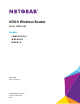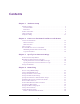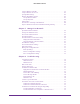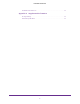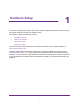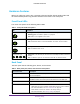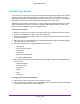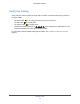User's Manual
Table Of Contents
- N300 Wireless Router
- Contents
- 1. Hardware Setup
- 2. Connect to the Network and Access the Router
- 3. Specify Your Internet Settings
- 4. Networking
- View or Change WAN Settings
- Set Up a Default DMZ Server
- Change the Router’s Device Name
- Change the LAN TCP/IP Settings
- Specify the IP Addresses that the Router Assigns
- Disable the DHCP Server Feature in the Router
- Reserve LAN IP Addresses
- Use the WPS Wizard for WiFi Connections
- Specify Basic WiFi Settings
- Change the WiFi Security Option
- Set Up a Guest Network
- Control the Wireless Radio
- Set Up a Wireless Schedule
- Set up a Wireless Access List
- Specify WPS Settings
- Wireless Distribution System
- Static Routes
- View Devices Currently on the Network
- Improve Network Connections with Universal Plug and Play
- 5. Manage Your Network
- 6. Troubleshooting
- A. Supplemental Information

Hardware Setup
8
N300 Wireless Router
Position Your Router
The router lets you access your network anywhere within the operating range of your wireless
network. However, the operating distance or range of your wireless connection can vary
significantly depending on the physical placement of your router. For example, the thickness
and number of walls the wireless signal passes through can limit the range.
Additionally, other wireless access points in and around your home might affect your router’s
signal. Wireless access points are routers, repeaters, WiFi range extenders, or any other
device that emits a wireless signal for network access.
To position your router:
1. Place your router near the center of the area where your computers and other devices
operate, and within line of sight to your wireless devices.
2. Make sure that the router is within reach of an AC power outlet and near Ethernet cables
for wired computers.
3. Place the router in an elevated location, minimizing the number walls and ceilings between
the router and your other devices.
4. Place the router away from electrical devices such as these:
• Ceiling fans
• Home security systems
• Microwaves
• Computers
• Base of a cordless phone
• 2.4 GHz cordless phone
5. Place the router away from large metal surfaces, large glass surfaces, and insulated walls
such as these:
• Solid metal doors
• Aluminum studs
• Fish tanks
• Mirrors
• Brick
• Concrete
To prepare your router for installation:
1. Carefully peel off the protective film covering your router.
2. Place your router in a suitable area for installation (near an AC power outlet and accessible
to the Ethernet cables for your wired computers).