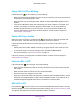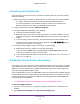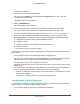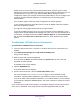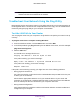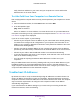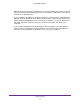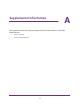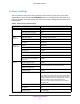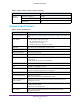User's Manual
Table Of Contents
- N300 Wireless Router
- Contents
- 1. Hardware Setup
- 2. Connect to the Network and Access the Router
- 3. Specify Your Internet Settings
- 4. Networking
- View or Change WAN Settings
- Set Up a Default DMZ Server
- Change the Router’s Device Name
- Change the LAN TCP/IP Settings
- Specify the IP Addresses that the Router Assigns
- Disable the DHCP Server Feature in the Router
- Reserve LAN IP Addresses
- Use the WPS Wizard for WiFi Connections
- Specify Basic WiFi Settings
- Change the WiFi Security Option
- Set Up a Guest Network
- Control the Wireless Radio
- Set Up a Wireless Schedule
- Set up a Wireless Access List
- Specify WPS Settings
- Wireless Distribution System
- Static Routes
- View Devices Currently on the Network
- Improve Network Connections with Universal Plug and Play
- 5. Manage Your Network
- 6. Troubleshooting
- A. Supplemental Information

Troubleshooting
71
N300 Wireless Router
A DNS server is a host on the Internet that translates Internet names (such as www
addresses) to numeric IP addresses. Typically, your ISP provides the addresses of one or
two DNS servers for your use. If you entered a DNS address during the router’s
configuration, reboot your computer, and verify the DNS address. You can configure your
computer manually with DNS addresses, as explained in your operating system
documentation.
• Your computer might not have the router configured as its TCP/IP gateway.
If your computer obtains its information from the router by DHCP, reboot the computer,
and verify the gateway address.
• You might be running login software that is no longer needed.
If your ISP provided a program to log you in to the Internet (such as WinPoET), you no
longer need to run that software after installing your router. If you use Internet Explorer as
your browser, you might need to select Tools > Internet Options, click the Connections
tab, and select the Never dial a connection check box. Other browsers have similar
options.
Troubleshoot a PPPoE Internet Connection
To troubleshoot a PPPoE Internet connection:
1. Launch a web browser from a computer or wireless device that is connected to the
network.
2. Type http://www.routerlogin.net or http://www.routerlogin.com.
A login screen displays.
3. Enter the router user name and password.
The user name is admin. The default password is password. The user name and
password are case-sensitive.
The BASIC Home screen displays.
4. Click the ADVANCED tab.
The Router Status screen displays.
5. On the Internet Port pane, click the Connection Status button.
For more information, see Connection Status on page 79. If the fields show valid
information, including valid IP addresses, your PPPoE connection is up and working.
If any of the fields show incomplete information, or no valid IP address, you can attempt
to reconnect by clicking the Connect button. The router continues to attempt to connect
indefinitely.
If you cannot connect after several minutes, you might be using an incorrect service name,
user name, or password. There might also be a provisioning problem with your ISP.