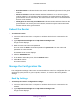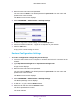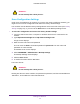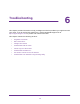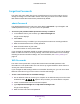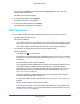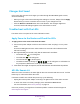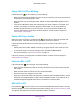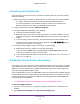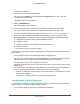User's Manual
Table Of Contents
- N300 Wireless Router
- Contents
- 1. Hardware Setup
- 2. Connect to the Network and Access the Router
- 3. Specify Your Internet Settings
- 4. Networking
- View or Change WAN Settings
- Set Up a Default DMZ Server
- Change the Router’s Device Name
- Change the LAN TCP/IP Settings
- Specify the IP Addresses that the Router Assigns
- Disable the DHCP Server Feature in the Router
- Reserve LAN IP Addresses
- Use the WPS Wizard for WiFi Connections
- Specify Basic WiFi Settings
- Change the WiFi Security Option
- Set Up a Guest Network
- Control the Wireless Radio
- Set Up a Wireless Schedule
- Set up a Wireless Access List
- Specify WPS Settings
- Wireless Distribution System
- Static Routes
- View Devices Currently on the Network
- Improve Network Connections with Universal Plug and Play
- 5. Manage Your Network
- 6. Troubleshooting
- A. Supplemental Information

Manage Your Network
61
N300 Wireless Router
• Broadcast Name. Indicates whether the router is broadcasting its SSID for the guest
network.
• Wireless Isolation. Indicates whether wireless isolation is on or off for the guest
network. When it is off, wireless clients (computers or wireless devices) that join the
guest network can use the Internet, but cannot access each other or access Ethernet
devices on the network.
• Allow guest to access My Local Network. Indicates whether wireless clients on the
guest network can access your local network, instead of only the Internet and other
wireless clients on the guest network.
Reboot the Router
To reboot the router:
1. Launch a web browser from a computer or wireless device that is connected to the
network.
2. Type http://www.routerlogin.net or http://www.routerlogin.com.
A login screen displays.
3. Enter the router user name and password.
The user name is admin. The default password is password. The user name and
password are case-sensitive.
The BASIC Home screen displays.
4. Click the ADVANCED tab.
5. In the Router Information pane, click the Reboot button.
6. Click OK to confirm.
The router reboots.
Manage the Configuration File
The configuration settings of the router are stored within the router in a configuration file. You
can back up (save) this file to your computer, restore it, or reset it to the factory default
settings.
Back Up Settings
To back up the router’s configuration settings:
1. Launch a web browser from a computer or wireless device that is connected to the
network.
2. Type http://www.routerlogin.net or http://www.routerlogin.com.
A login screen displays.