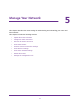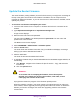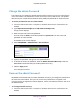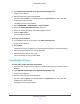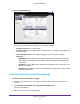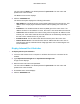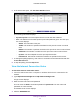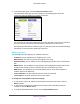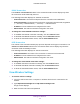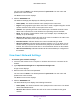User's Manual
Table Of Contents
- N300 Wireless Router
- Contents
- 1. Hardware Setup
- 2. Connect to the Network and Access the Router
- 3. Specify Your Internet Settings
- 4. Networking
- View or Change WAN Settings
- Set Up a Default DMZ Server
- Change the Router’s Device Name
- Change the LAN TCP/IP Settings
- Specify the IP Addresses that the Router Assigns
- Disable the DHCP Server Feature in the Router
- Reserve LAN IP Addresses
- Use the WPS Wizard for WiFi Connections
- Specify Basic WiFi Settings
- Change the WiFi Security Option
- Set Up a Guest Network
- Control the Wireless Radio
- Set Up a Wireless Schedule
- Set up a Wireless Access List
- Specify WPS Settings
- Wireless Distribution System
- Static Routes
- View Devices Currently on the Network
- Improve Network Connections with Universal Plug and Play
- 5. Manage Your Network
- 6. Troubleshooting
- A. Supplemental Information
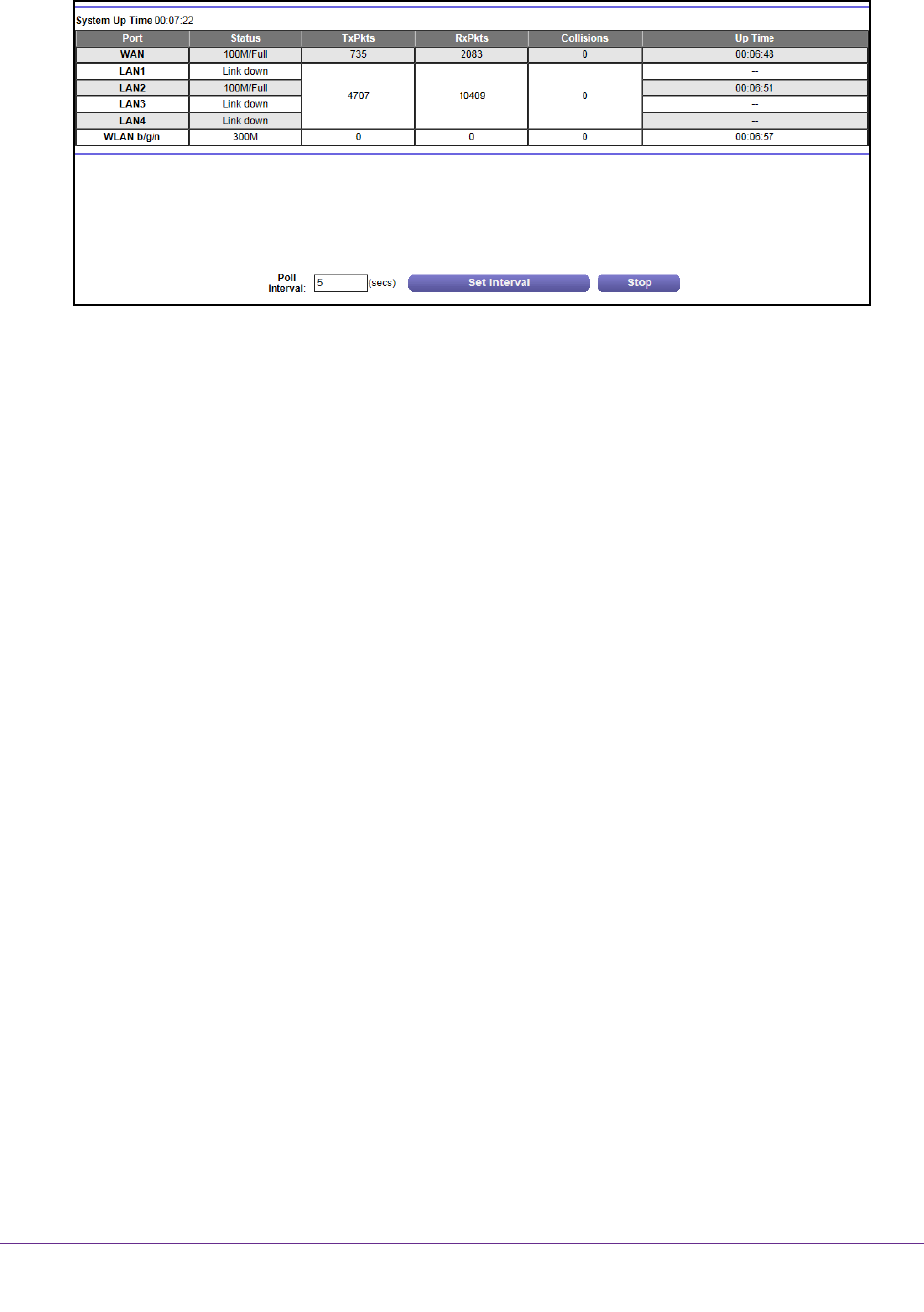
Manage Your Network
57
N300 Wireless Router
6. In the Internet Port pane, click the Show Statistics button.
The following information displays:
• System Up T
ime. The time elapsed since the router was last restarted.
• Port.
The statistics for the WAN (Internet) and LAN (Ethernet) ports. For each port,
the screen displays:
- Status.
The link status of the port.
- TxPkts.
The number of packets transmitted on this port since reset or manual
clear.
- RxPkts.
The number of packets received on this port since reset or manual clear.
- Collisions.
The number of collisions on this port since reset or manual clear.
- Up T
ime. The time elapsed since this port acquired the link.
- Poll Interval.
The interval at which the statistics are updated in this screen.
7. T
o change the polling frequency, enter a time in seconds in the Poll Interval field and click
the Set Interval button.
8. T
o stop the polling, click the Stop button.
View the Internet Connection Status
To check the Internet connection status:
1. Launch a web browser from a computer or wireless device that is connected to the
network.
2. T
ype http://www.routerlogin.net or http://www.routerlogin.com.
A login screen displays.
3. Enter the router user name and password.
The user name is admin.
The default password is password. The user name and
password are case-sensitive.
The BASIC Home screen displays.
4. Click the ADV
ANCED tab.