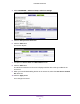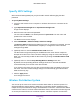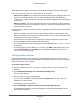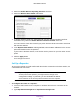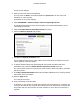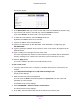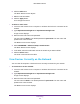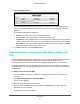User's Manual
Table Of Contents
- N300 Wireless Router
- Contents
- 1. Hardware Setup
- 2. Connect to the Network and Access the Router
- 3. Specify Your Internet Settings
- 4. Networking
- View or Change WAN Settings
- Set Up a Default DMZ Server
- Change the Router’s Device Name
- Change the LAN TCP/IP Settings
- Specify the IP Addresses that the Router Assigns
- Disable the DHCP Server Feature in the Router
- Reserve LAN IP Addresses
- Use the WPS Wizard for WiFi Connections
- Specify Basic WiFi Settings
- Change the WiFi Security Option
- Set Up a Guest Network
- Control the Wireless Radio
- Set Up a Wireless Schedule
- Set up a Wireless Access List
- Specify WPS Settings
- Wireless Distribution System
- Static Routes
- View Devices Currently on the Network
- Improve Network Connections with Universal Plug and Play
- 5. Manage Your Network
- 6. Troubleshooting
- A. Supplemental Information

Networking
42
N300 Wireless Router
Specify WPS Settings
Wi-Fi Protected Setup (WPS) lets you join the WiFi network without typing the WiFi
password.
To specify WPS Settings:
1. Launch a web browser from a computer or wireless device that is connected to the
network.
2. Type http://www.routerlogin.net or http://www.routerlogin.com.
A login screen displays.
3. Enter the router user name and password.
The user name is admin. The default password is password. The user name and
password are case-sensitive.
The BASIC Home screen displays.
4. Select ADVANCED > Advanced Setup > Wireless Settings.
The Router’s PIN field displays the PIN that you use on a registrar (for example, from the
Network Explorer on a Vista Windows computer) to configure the router’s wireless
settings through WPS.
5. (Optional) Select or clear the Disable Router’s PIN check box.
The PIN function might temporarily be disabled when the router detects suspicious
attempts to break into the router’s wireless settings by using the router’s PIN through
WPS. You can manually enable the PIN function by clearing the Disable Router’s PIN
check box.
6. (Optional) Select or clear the Keep Existing Wireless Settings check box.
By default, the Keep Existing Wireless Settings check box is selected. NETGEAR
recommends that you leave this check box selected.
If you clear this check box, the next time a new wireless client uses WPS to connect to
the router, the router wireless settings change to an automatically generated random
SSID and security key.
7. Click the Apply button.
Your changes are saved.
Wireless Distribution System
You can set up the router to be used as a wireless base station or wireless repeater in a
wireless distribution system (WDS). A WDS lets you expand a wireless network through
multiple access points instead of using a wired backbone to link them. A wireless base station
connects to the Internet, can have wired and wireless clients, and sends its wireless signal to
an access point that functions as a wireless repeater. A wireless repeater can also have