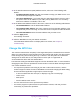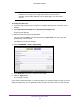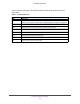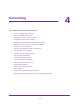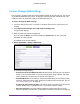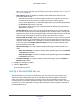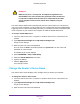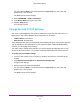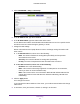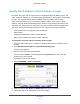User's Manual
Table Of Contents
- N300 Wireless Router
- Contents
- 1. Hardware Setup
- 2. Connect to the Network and Access the Router
- 3. Specify Your Internet Settings
- 4. Networking
- View or Change WAN Settings
- Set Up a Default DMZ Server
- Change the Router’s Device Name
- Change the LAN TCP/IP Settings
- Specify the IP Addresses that the Router Assigns
- Disable the DHCP Server Feature in the Router
- Reserve LAN IP Addresses
- Use the WPS Wizard for WiFi Connections
- Specify Basic WiFi Settings
- Change the WiFi Security Option
- Set Up a Guest Network
- Control the Wireless Radio
- Set Up a Wireless Schedule
- Set up a Wireless Access List
- Specify WPS Settings
- Wireless Distribution System
- Static Routes
- View Devices Currently on the Network
- Improve Network Connections with Universal Plug and Play
- 5. Manage Your Network
- 6. Troubleshooting
- A. Supplemental Information

Networking
26
N300 Wireless Router
MTU only if you are sure that it is necessary for your ISP connection. See Change the
MTU Size on page 21.
• NAT Filtering. Network Address Translation (NAT) determines how the router
processes inbound traffic:
- Secured NAT provides a secured firewall to protect the computers on the LAN
from attacks from the Internet, but might prevent some Internet games,
point-to-point applications, or multimedia applications from functioning. By default,
the Secured radio button is selected.
- Open NAT provides a much less secured firewall, but allows almost all Internet
applications to function.
• Disable SIP ALG. Some Voice over IP (VoIP) applications do not function well with
the Session Initiation Protocol (SIP) Application Layer Gateway (ALG). Selecting the
check box to turn off the SIP ALG might enable connected VoIP devices to create and
accept a VoIP call through the router. By default, this check box is cleared.
• Disable IGMP Proxying. IGMP proxying allows computers on the LAN to receive the
multicast traffic they are subscribed to from the Internet. By default, this check box is
selected, and the IGMP proxy is disabled, preventing multicast traffic from the Internet
to the LAN. Clear the Disable IGMP Proxying check box to allow multicast traffic
from the Internet to the LAN.
• VPN Passthrough. The router supports VPN passthrough for IPSec, PPTP, and
L2TP.
- IPSec Passthrough. To enable or disable IPSec passthrough, select the Enable
or Disabled radio button.
- PPTP Passthrough. To enable or disable PPTP passthrough, select the Enable
or Disabled radio button.
• L2TP Passthrough. To enable or disable L2TP passthrough, select the Enable or
Disabled radio button.
5. Change the settings as needed.
6. Click the Apply button.
Your changes are saved.
Set Up a Default DMZ Server
The default DMZ server feature is helpful when you are using some online games and
videoconferencing applications that are incompatible with Network Address Translation
(NAT). The router is programmed to recognize some of these applications and to work
correctly with them, but other applications might not function well. In some cases, one local
computer can run the application correctly if the IP address for that computer is entered as
the default DMZ server.