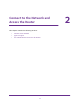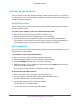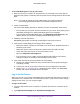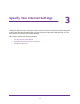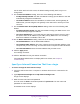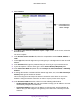User's Manual
Table Of Contents
- N300 Wireless Router
- Contents
- 1. Hardware Setup
- 2. Connect to the Network and Access the Router
- 3. Specify Your Internet Settings
- 4. Networking
- View or Change WAN Settings
- Set Up a Default DMZ Server
- Change the Router’s Device Name
- Change the LAN TCP/IP Settings
- Specify the IP Addresses that the Router Assigns
- Disable the DHCP Server Feature in the Router
- Reserve LAN IP Addresses
- Use the WPS Wizard for WiFi Connections
- Specify Basic WiFi Settings
- Change the WiFi Security Option
- Set Up a Guest Network
- Control the Wireless Radio
- Set Up a Wireless Schedule
- Set up a Wireless Access List
- Specify WPS Settings
- Wireless Distribution System
- Static Routes
- View Devices Currently on the Network
- Improve Network Connections with Universal Plug and Play
- 5. Manage Your Network
- 6. Troubleshooting
- A. Supplemental Information
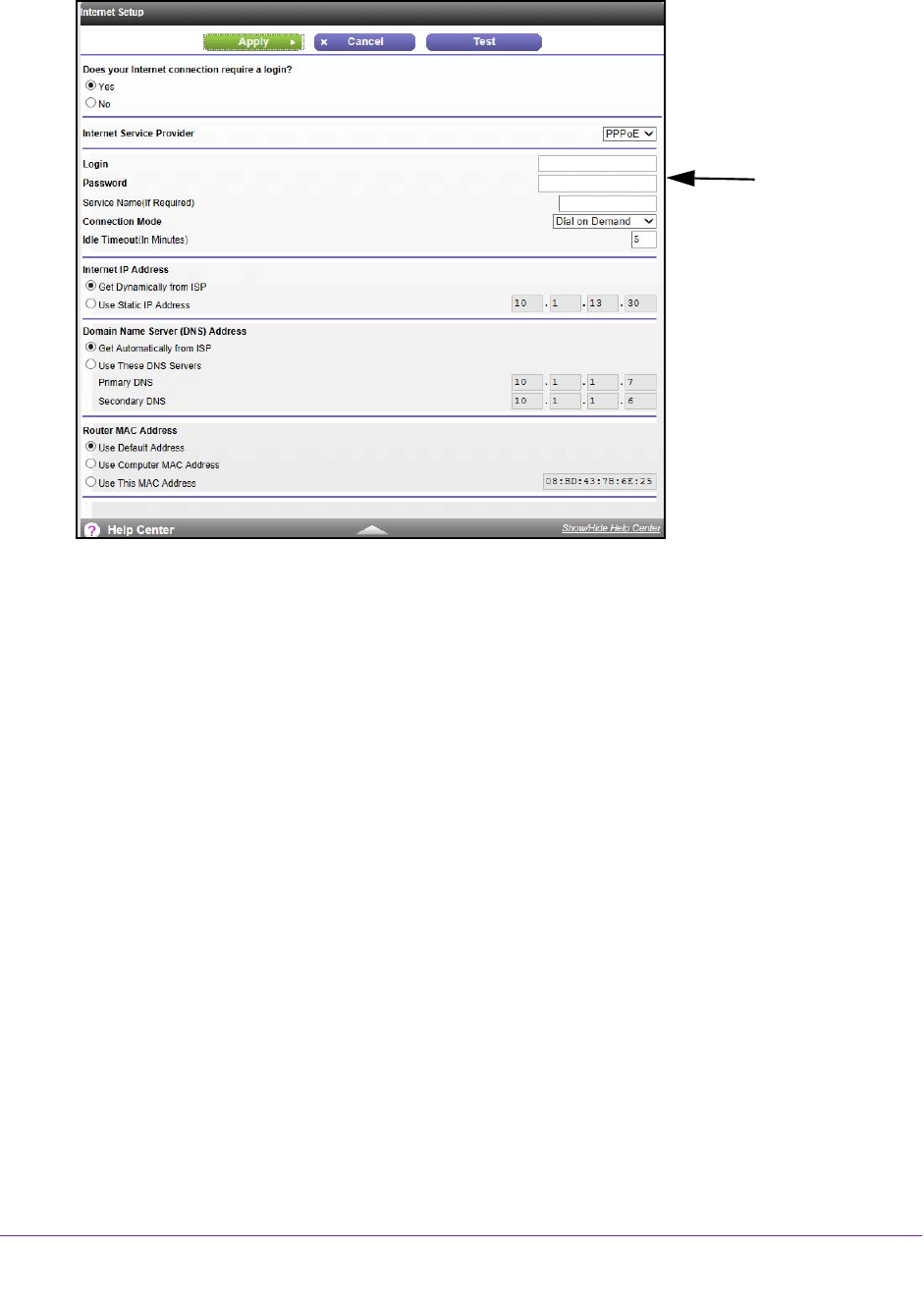
Specify Your Internet Settings
20
N300 Wireless Router
4. Select Internet.
You might need
to scroll to view
all the settings.
5. In the Does your Internet connection require a login section of the screen, select the
Yes radio button.
The screen adjusts.
6. In the Internet Service Provider list, select the encapsulation method PPPoE, PPPoA, or
L2TP.
7. In the Login field, enter the login name your ISP gave you.
This login name is often an email
address.
8. In the Password field, type the password that you use to log in to your Internet service.
9. If your ISP requires a service name, type it in the Service Name (if Required) field.
10. In the Connection Mode drop-down list, select Always
On, Dial on Demand, or Manually
Connect.
11. T
o change the number of minutes until the Internet login times, out, in the Idle Timeout (In
minutes) field, type the number of minutes.
This is how long the router keeps the Internet connection active when no one on the
network is using the Internet connection.
A value of 0 (zero) means never log out.
12. In the Internet IP Address section, select one of the following radio buttons:
• Get Dynamically from ISP.
Your ISP uses DHCP to assign your IP address. Your ISP
automatically assigns these addresses.
• Use Static IP
Address. Enter the IP address, IP subnet mask, and the gateway IP
address that your ISP assigned. The gateway is the ISP router to which your router
connects.