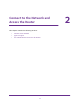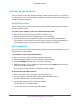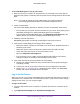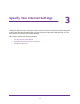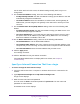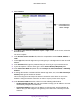User's Manual
Table Of Contents
- N300 Wireless Router
- Contents
- 1. Hardware Setup
- 2. Connect to the Network and Access the Router
- 3. Specify Your Internet Settings
- 4. Networking
- View or Change WAN Settings
- Set Up a Default DMZ Server
- Change the Router’s Device Name
- Change the LAN TCP/IP Settings
- Specify the IP Addresses that the Router Assigns
- Disable the DHCP Server Feature in the Router
- Reserve LAN IP Addresses
- Use the WPS Wizard for WiFi Connections
- Specify Basic WiFi Settings
- Change the WiFi Security Option
- Set Up a Guest Network
- Control the Wireless Radio
- Set Up a Wireless Schedule
- Set up a Wireless Access List
- Specify WPS Settings
- Wireless Distribution System
- Static Routes
- View Devices Currently on the Network
- Improve Network Connections with Universal Plug and Play
- 5. Manage Your Network
- 6. Troubleshooting
- A. Supplemental Information

Connect to the Network and Access the Router
14
N300 Wireless Router
To use NETGEAR genie to set up your router:
1. Make sure that your computer or wireless device is connected to the router with an
Ethernet cable (wired) or wirelessly with the preset security settings listed on the product
label.
Note: If you want to change the router’s WiFi setting, use a wired connection
to avoid being disconnected when the new WiFi settings take effect.
2. Launch a web browser.
The screen that displays depends on whether you have accessed the router before:
• The first time you set up the Internet connection for your router, the browser goes to
http://www.routerlogin.net, and the NETGEAR genie screen displays.
• If you already used the NETGEAR genie, type http://www.routerlogin.net in the
address field for your browser to display the NETGEAR genie screen.
3. Follow the onscreen instructions.
NETGEAR genie guides you through connecting the router to the Internet.
4. If the browser cannot display the web page, do the following:
• Make sure that the computer is connected to one of the four LAN Ethernet ports or
wirelessly to the router.
• Make sure that the router has full power, and that its Power LED is lit white.
• Close and reopen the browser or clear the browser cache.
• Browse to http://www.routerlogin.net.
• If the computer is set to a static or fixed IP address (this setting is uncommon),
change it to obtain an IP address automatically from the router.
5. If the router does not connect to the Internet, do the following:
a. Review your settings. Make sure that you selected the correct options and typed
everything correctly.
b. Contact your ISP to verify that you have the correct configuration information.
c. Read Chapter 6, Troubleshooting. If problems persist, register your NETGEAR
product and contact NETGEAR technical support.
Log In to the Router
When you first set up your router, NETGEAR genie automatically starts when you launch a
web browser on a computer that is connected to the router. If you want to view or change
settings for the router, you can use genie again.
To log in to the router:
1. Launch a web browser from a computer or wireless device that is connected to the
network.
2. Type http://www.routerlogin.net or http://www.routerlogin.com.