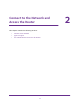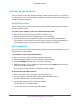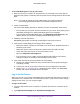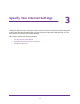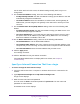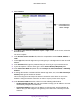User's Manual
Table Of Contents
- N300 Wireless Router
- Contents
- 1. Hardware Setup
- 2. Connect to the Network and Access the Router
- 3. Specify Your Internet Settings
- 4. Networking
- View or Change WAN Settings
- Set Up a Default DMZ Server
- Change the Router’s Device Name
- Change the LAN TCP/IP Settings
- Specify the IP Addresses that the Router Assigns
- Disable the DHCP Server Feature in the Router
- Reserve LAN IP Addresses
- Use the WPS Wizard for WiFi Connections
- Specify Basic WiFi Settings
- Change the WiFi Security Option
- Set Up a Guest Network
- Control the Wireless Radio
- Set Up a Wireless Schedule
- Set up a Wireless Access List
- Specify WPS Settings
- Wireless Distribution System
- Static Routes
- View Devices Currently on the Network
- Improve Network Connections with Universal Plug and Play
- 5. Manage Your Network
- 6. Troubleshooting
- A. Supplemental Information

Connect to the Network and Access the Router
13
N300 Wireless Router
Types of Logins
Separate types of logins have different purposes. It is important that you understand the
difference so that you know which login to use when.
Types of logins:
• Internet service login. The login that logs you in to your Internet service. Your service
provider gave you this login information in a letter or some other way. If you cannot find
this login information, contact your service provider.
• WiFi network login. Your router is preset with a unique wireless network name (SSID)
and password for wireless access. This information is on the product label.
• Router login.This logs you in to the router interface as admin from a web browser.
Use a Web Browser to Access the Router
When you connect to the network (either with WiFi or with an Ethernet cable), you can use a
web browser to access the router to view or change its settings. The first time you access the
router, NETGEAR genie automatically checks to see if your router can connect to your
Internet service.
NETGEAR genie Automatic Internet Setup
You can set up your router with the NETGEAR genie automatically, or you can use the genie
menus and screens to set up your router manually. Before you start the setup process, get
your ISP information and make sure that the computers and devices in the network have the
settings described here.
When your Internet service starts, your Internet service provider (ISP) typically gives you all
the information needed to connect to the Internet. For DSL service, you might need the
following information to set up your router:
• The ISP configuration information for your DSL account
• ISP login name and password
• Fixed or static IP address settings (special deployment by ISP; this setting is rare)
If you cannot locate this information, ask your ISP to provide it. When your Internet
connection is working, you no longer need to launch the ISP login program on your computer
to access the Internet. When you start an Internet application, your router automatically logs
you in.
NETGEAR genie runs on any device with a web browser. Installation and basic setup takes
about 15
minutes to complete.