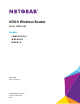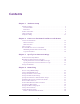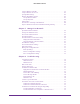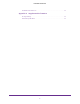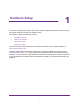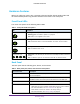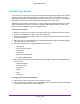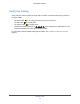User's Manual
Table Of Contents
- N300 Wireless Router
- Contents
- 1. Hardware Setup
- 2. Connect to the Network and Access the Router
- 3. Specify Your Internet Settings
- 4. Networking
- View or Change WAN Settings
- Set Up a Default DMZ Server
- Change the Router’s Device Name
- Change the LAN TCP/IP Settings
- Specify the IP Addresses that the Router Assigns
- Disable the DHCP Server Feature in the Router
- Reserve LAN IP Addresses
- Use the WPS Wizard for WiFi Connections
- Specify Basic WiFi Settings
- Change the WiFi Security Option
- Set Up a Guest Network
- Control the Wireless Radio
- Set Up a Wireless Schedule
- Set up a Wireless Access List
- Specify WPS Settings
- Wireless Distribution System
- Static Routes
- View Devices Currently on the Network
- Improve Network Connections with Universal Plug and Play
- 5. Manage Your Network
- 6. Troubleshooting
- A. Supplemental Information

Hardware Setup
10
N300 Wireless Router
Verify the Cabling
Verify that your router is cabled correctly and the cables are attached securely by checking
the router LEDs:
• The Power LED is lit solid green when the router is turned on.
• The WiFi LED
is lit solid green.
• The Internet LED
is lit solid green.
• The Ethernet LEDs (1 through 4)
are lit solid green or solid amber for any
computers cabled to the router by an Ethernet cable.
For information about troubleshooting with the LEDs, see Troubleshoot with the LEDs on
page 67.