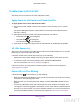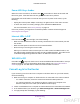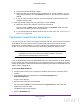User's Manual
Table Of Contents
- N300 Wireless Router
- Contents
- 1. Hardware Setup
- 2. Connect to the Network and Access the Router
- 3. Specify Initial Settings
- 4. Optimize Performance
- 5. Control Access to the Internet
- 6. Specify Network Settings
- Set Up a Default DMZ Server
- Change the Router’s Device Name
- Change the LAN TCP/IP Settings
- Specify the IP Addresses That the Router Assigns
- Reserve LAN IP Addresses
- Use the WPS Wizard for WiFi Connections
- Specify Basic WiFi Settings
- Set Up a WiFi Guest Network
- Control the Wireless Radio
- Set Up a WiFi Schedule
- Specify WPS Settings
- Dynamic DNS
- 7. Manage Your Network
- 8. Specify Internet Port Settings
- 9. Troubleshooting
- A. Supplemental Information
Troubleshooting
99
N300 Wireless Router
Power LED Stays Amber
When the router is turned on, the Power LED turns amber for about 20 seconds and
then turns green. If the LED does not turn green, the router has a problem.
If the Power LED is still amber one minute after you turn on power to the router, try the
following:
• Unplug the router’s power adapter cord. Plug it in again and see if the router recovers.
• To return the router to its factory settings, press and hold the Reset button.
For more information, see Factory Settings on page 76
.
If the error persists, you might have a hardware problem. Contact technical support at
www.netgear.com/support.
Internet LEDs Is Off
If the Internet LED does not light, check the following:
• Make sure that the Ethernet cable is securely connected to the router Internet port and
the modem.
• Make sure that power is turned on to the connected modem.
• Be sure that you are using the correct cable.
When you connect the router’s Internet port to a cable or DSL broadband modem, use
the cable that was supplied with the cable or DSL broadband modem.
This cable can be
a standard straight-through Ethernet cable or an Ethernet crossover cable.
WiFi LED Is Off
If the WiFi LED stays off, check to see if someone disabled the wireless radio or set up a
wireless schedule. For more information about these settings, see Control the Wireless
Radio on page 68. The WiFi LED is lit when the wireless radio is turned on.
Cannot Log In to the Router
If you cannot log in to the router from a computer or wireless device on your local network,
check the following:
1. Make sure that your computer or wireless device is connected to the router’s network.
- For a WiFi connection, select the network and entered its WiFi password.
- For a wired connection, use an Ethernet cable to connect your computer to an
Ethernet LAN port on the router (not the Ethernet Internet port).
2. Launch a web browser from a computer or wireless device that is connected to the network.
3. In the address field of your browser
, type www.routerlogin.net or www.routerlogin.com
.
4. If a login prompt does not display, try the following:
DRAFT