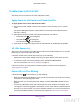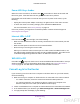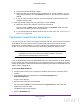User's Manual
Table Of Contents
- N300 Wireless Router
- Contents
- 1. Hardware Setup
- 2. Connect to the Network and Access the Router
- 3. Specify Initial Settings
- 4. Optimize Performance
- 5. Control Access to the Internet
- 6. Specify Network Settings
- Set Up a Default DMZ Server
- Change the Router’s Device Name
- Change the LAN TCP/IP Settings
- Specify the IP Addresses That the Router Assigns
- Reserve LAN IP Addresses
- Use the WPS Wizard for WiFi Connections
- Specify Basic WiFi Settings
- Set Up a WiFi Guest Network
- Control the Wireless Radio
- Set Up a WiFi Schedule
- Specify WPS Settings
- Dynamic DNS
- 7. Manage Your Network
- 8. Specify Internet Port Settings
- 9. Troubleshooting
- A. Supplemental Information
Troubleshooting
98
N300 Wireless Router
Troubleshoot with the LEDs
The LEDs on the front panel of the router indicate its status.
Apply Power to the Router and Check the LEDs
To apply power to the router and check the LEDs:
1. Connect the power adapter cord that came with the router and plug it in to a power
outlet.
The Power LED lights and turns amber within a few seconds. This indicates that the
self-test is running.
2. After approximately 30 seconds, verify that the LEDS are lit as follows:
• The Power LED
is lit solid green.
• The WiFi LED
is lit solid green.
• The Internet LED
is lit solid green.
3. If the LEDs do not light as expected, use the LED behavior to troubleshoot the problem.
All LEDs Remain Lit
When the router is turned on, the LEDs light for about 10 seconds and then turn off. If all the
LEDs stay lit, a fault exists within the router.
If all LEDs are still lit one minute after power-up, try the following:
• Unplug the router’s power adapter cord. Plug it in again and see if the router recovers.
• To return the router to its factory settings, press and hold the Reset button.
For more information, see
Factory Settings on page 76
.
If the error persists, you might have a hardware problem. Contact technical support at
www.netgear.com/support.
Power LED Is Off or Blinking
If the Power LED is Off or blinking, try the following:
• Make sure that the power adapter cord is securely connected to your router and securely
connected to a functioning power outlet.
• Make sure that you are using the power adapter cord that NETGEAR supplied for this
product.
• If the Power LED blinks slowly and continuously
, the router firmware is corrupted. This
can happen if a firmware upgrade is interrupted, or if the router detects a problem with the
firmware. If the error persists, you have a hardware problem. For recovery instructions or
help with a hardware problem, contact technical support at www
.netgear.com/support.
DRAFT