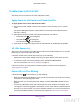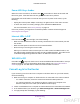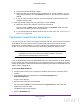User's Manual
Table Of Contents
- N300 Wireless Router
- Contents
- 1. Hardware Setup
- 2. Connect to the Network and Access the Router
- 3. Specify Initial Settings
- 4. Optimize Performance
- 5. Control Access to the Internet
- 6. Specify Network Settings
- Set Up a Default DMZ Server
- Change the Router’s Device Name
- Change the LAN TCP/IP Settings
- Specify the IP Addresses That the Router Assigns
- Reserve LAN IP Addresses
- Use the WPS Wizard for WiFi Connections
- Specify Basic WiFi Settings
- Set Up a WiFi Guest Network
- Control the Wireless Radio
- Set Up a WiFi Schedule
- Specify WPS Settings
- Dynamic DNS
- 7. Manage Your Network
- 8. Specify Internet Port Settings
- 9. Troubleshooting
- A. Supplemental Information
Troubleshooting
97
N300 Wireless Router
• The WiFi signal strength is weak.
Check these conditions:
- Is your router too far from your computer, or too close? Move your computer near the
router, but at least six feet (two meters) away, and see if the signal strength improves.
- Is your WiFi signal blocked by objects between the router and your computer?
• Y
our computer or wireless devices does not find your WiFi network.
Check the following:
- Is the WiFi LED
on the router lit?
If this LED is off, someone might have disabled the wireless radio or set up a wireless
schedule. For more information about these settings, see Control the Wireless Radio
on page 68.
- Did you disable the router’s SSID broadcast?
If you cleared the Enable SSID Broadcast check box in the Wireless Network screen,
your wireless network is hidden and does not display in your wireless client’s
scanning list. To connect to a hidden network, you must type the network name and
the WiFi password. For more information about the SSID broadcast, see
Specify
Basic WiFi Settings on page 61.
- Does your computer or wireless device support the security that you are using for
your WiFi network (WEP
, WPA, or WPA2)?
For information about wireless security settings, see
Specify Basic WiFi Settings on
page 61.
Changes Not Saved
If the router does not save the changes you make through the NETGEAR genie screens,
check the following:
• When you log in to the router and change the settings on a screen, always click the Apply
button before you move to another screen or tab, or your changes are lost.
• Click the Refresh or Reload button in the web browser. The changes might have
occurred, but the old settings might be in the web browser’
s cache.
DRAFT