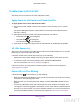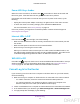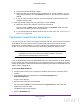User's Manual
Table Of Contents
- N300 Wireless Router
- Contents
- 1. Hardware Setup
- 2. Connect to the Network and Access the Router
- 3. Specify Initial Settings
- 4. Optimize Performance
- 5. Control Access to the Internet
- 6. Specify Network Settings
- Set Up a Default DMZ Server
- Change the Router’s Device Name
- Change the LAN TCP/IP Settings
- Specify the IP Addresses That the Router Assigns
- Reserve LAN IP Addresses
- Use the WPS Wizard for WiFi Connections
- Specify Basic WiFi Settings
- Set Up a WiFi Guest Network
- Control the Wireless Radio
- Set Up a WiFi Schedule
- Specify WPS Settings
- Dynamic DNS
- 7. Manage Your Network
- 8. Specify Internet Port Settings
- 9. Troubleshooting
- A. Supplemental Information
Troubleshooting
96
N300 Wireless Router
If you changed the WiFi settings and do not remember what they are, you can use a wired
Ethernet connection to log in to the router to view the WiFi settings.
To use a wired connection to view WiFi settings:
1. Use an Ethernet cable to connect your computer to a numbered Ethernet LAN port on
the router.
Ethernet LAN ports
Internet port
Do not connect this Ethernet cable to the yellow Internet port on the router.
2. Launch a web browser from the connected computer.
3. In the address field of the web browser, enter www
.routerlogin.net or
www.routerlogin.com
.
A login screen displays.
4. Enter the router user name and password.
The user name is admin.
The default password is password. The user name and
password are case-sensitive.
The BASIC Home screen displays.
5. T
o view the WiFi settings, select Wireless.
The Wireless Network screen displays.
6. To view guest network settings, select Guest
.
The Guest Network Settings screen displays.
WiFi Connections
If you are having trouble connecting wirelessly to the router, try to isolate the problem.
DRAFT