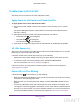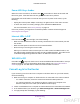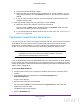User's Manual
Table Of Contents
- N300 Wireless Router
- Contents
- 1. Hardware Setup
- 2. Connect to the Network and Access the Router
- 3. Specify Initial Settings
- 4. Optimize Performance
- 5. Control Access to the Internet
- 6. Specify Network Settings
- Set Up a Default DMZ Server
- Change the Router’s Device Name
- Change the LAN TCP/IP Settings
- Specify the IP Addresses That the Router Assigns
- Reserve LAN IP Addresses
- Use the WPS Wizard for WiFi Connections
- Specify Basic WiFi Settings
- Set Up a WiFi Guest Network
- Control the Wireless Radio
- Set Up a WiFi Schedule
- Specify WPS Settings
- Dynamic DNS
- 7. Manage Your Network
- 8. Specify Internet Port Settings
- 9. Troubleshooting
- A. Supplemental Information
Troubleshooting
95
N300 Wireless Router
Forgotten Passwords
The router user name admin lets you use a web browser to log in to the router to view or
change its settings. The router’s WiFi network name lets you connect to its WiFi network.
Both admin and the WiFi network have passwords by default, which are on the product label.
admin Password
The default password for the router user name admin is password. If you changed it and
enabled password recovery, you can recover the password.
If you changed the password and did not enable password recovery, you can use the Reset
button to return the router to its factory settings. This erases all the router’s current settings
including its Internet connection settings. For more information, see Factory Settings on
page 76.
To recover your password when password recovery is enabled:
1. Launch a web browser from a computer or wireless device that is connected to the
network.
2. In the address field of your browser
, type www.routerlogin.net or www
.routerlogin.com.
A login screen displays.
3. Click the Cancel button.
If password recovery is enabled, you are prompted to enter the serial number of the
router
.
The serial number is on the product label.
4. Enter the serial number of the router.
5. Click the Continue button.
A screen displays requesting the answers to your security questions.
6. Enter the saved answers to your security questions.
7. Click the Continue button.
A screen displays your recovered password.
8. Click the Login again button.
A login screen displays.
9. With your recovered password, log in to the router
.
WiFi Passwords
The router comes preset with a unique WiFi network name and WiFi password. This
information is on the product label. You can also set up a guest network to allow visitors to
access your Internet connection.
DRAFT