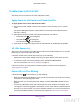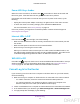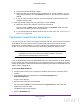User's Manual
Table Of Contents
- N300 Wireless Router
- Contents
- 1. Hardware Setup
- 2. Connect to the Network and Access the Router
- 3. Specify Initial Settings
- 4. Optimize Performance
- 5. Control Access to the Internet
- 6. Specify Network Settings
- Set Up a Default DMZ Server
- Change the Router’s Device Name
- Change the LAN TCP/IP Settings
- Specify the IP Addresses That the Router Assigns
- Reserve LAN IP Addresses
- Use the WPS Wizard for WiFi Connections
- Specify Basic WiFi Settings
- Set Up a WiFi Guest Network
- Control the Wireless Radio
- Set Up a WiFi Schedule
- Specify WPS Settings
- Dynamic DNS
- 7. Manage Your Network
- 8. Specify Internet Port Settings
- 9. Troubleshooting
- A. Supplemental Information
Specify Internet Port Settings
91
N300 Wireless Router
5. Your router performs Network Address Translation (NAT) on the source IP address, and
sends the reply through the Internet to the computer or wireless device that sent the web
page request.
Set Up Port Triggering
Port triggering is a dynamic extension of port forwarding that is useful in these cases:
• An application uses port forwarding to more than one local computer (but not
simultaneously).
• An application opens incoming ports that are different from the outgoing port.
With port triggering, the router monitors traffic to the Internet from an outbound “trigger” port
that you specify. For outbound traffic from that port, the router saves the IP address of the
computer that sent the traf
fic. The router temporarily opens the incoming port or ports that
you specify in your rule, and forwards that incoming traffic to that destination.
Port forwarding creates a static mapping of a port number or range of ports to a single local
computer. Port triggering can dynamically open ports to any computer when needed and
close the ports when they are no longer needed.
Note: If you enabled port triggering because you use applications such as
multiplayer gaming, peer-to-peer connections, real-time
communications such as instant messaging, or remote assistance (a
feature in Windows XP), enable Universal Plug and Play (UPnP). See
Improve Network Connections with Universal Plug and Play on
page 41.
Add a Port Triggering Service
To add a port triggering service:
1. Launch a web browser from a computer or wireless device that is connected to the
network.
2. In the address field of the web browser
, enter www.routerlogin.net or
www
.routerlogin.com.
A login screen displays.
3. Enter the router user name and password.
The user name is admin.
The default password is password
. The user name and
password are case-sensitive.
The BASIC Home screen displays.
4. Select ADVANCED > Advanced Setup > Port Forwarding/Port T
riggering.
DRAFT