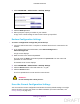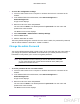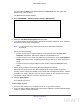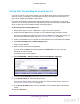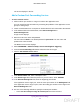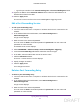User's Manual
Table Of Contents
- N300 Wireless Router
- Contents
- 1. Hardware Setup
- 2. Connect to the Network and Access the Router
- 3. Specify Initial Settings
- 4. Optimize Performance
- 5. Control Access to the Internet
- 6. Specify Network Settings
- Set Up a Default DMZ Server
- Change the Router’s Device Name
- Change the LAN TCP/IP Settings
- Specify the IP Addresses That the Router Assigns
- Reserve LAN IP Addresses
- Use the WPS Wizard for WiFi Connections
- Specify Basic WiFi Settings
- Set Up a WiFi Guest Network
- Control the Wireless Radio
- Set Up a WiFi Schedule
- Specify WPS Settings
- Dynamic DNS
- 7. Manage Your Network
- 8. Specify Internet Port Settings
- 9. Troubleshooting
- A. Supplemental Information
Specify Internet Port Settings
89
N300 Wireless Router
• Type the port numbers in the Internal Starting Port and Internal Ending Port fields.
12. Type the IP address in the Internal IP address field or select the radio button for an
attached device listed in the table.
13. Click the Apply button.
The service is now in the list on the Port Forwarding/Port
Triggering screen.
Edit a Port Forwarding Service
To edit a port forwarding entry:
1. Launch a web browser from a computer or wireless device that is connected to the
network.
2. In the address field of the web browser
, enter www.routerlogin.net or
www
.routerlogin.com.
A login screen displays.
3. Enter the router user name and password.
The user name is admin.
The default password is password
. The user name and
password are case-sensitive.
The BASIC Home screen displays.
4. Select ADVANCED > Advanced Setup > Port Forwarding/Port T
riggering.
5. Leave the Port Forwarding radio button selected as the service type.
6. In the table, select the radio button next to the service name.
7. Click the Edit Service button.
The Ports - Custom Services screen displays.
8. Specify changes as needed.
9. Click the Apply button.
Your changes are saved.
Delete a Port Forwarding Entry
To delete a port forwarding entry:
1. Launch a web browser from a computer or wireless device that is connected to the
network.
2. In the address field of the web browser
, enter www.routerlogin.net or
www
.routerlogin.com.
A login screen displays.
3. Enter the router user name and password.
The user name is admin.
The default password is password
. The user name and
password are case-sensitive.
DRAFT