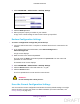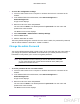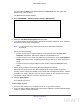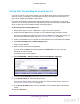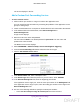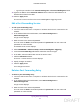User's Manual
Table Of Contents
- N300 Wireless Router
- Contents
- 1. Hardware Setup
- 2. Connect to the Network and Access the Router
- 3. Specify Initial Settings
- 4. Optimize Performance
- 5. Control Access to the Internet
- 6. Specify Network Settings
- Set Up a Default DMZ Server
- Change the Router’s Device Name
- Change the LAN TCP/IP Settings
- Specify the IP Addresses That the Router Assigns
- Reserve LAN IP Addresses
- Use the WPS Wizard for WiFi Connections
- Specify Basic WiFi Settings
- Set Up a WiFi Guest Network
- Control the Wireless Radio
- Set Up a WiFi Schedule
- Specify WPS Settings
- Dynamic DNS
- 7. Manage Your Network
- 8. Specify Internet Port Settings
- 9. Troubleshooting
- A. Supplemental Information
Specify Internet Port Settings
87
N300 Wireless Router
Set Up Port Forwarding to a Local Server
If you have a server in your home network, you can allow certain types of incoming traffic to
reach the server. For example, you might want to make a local web server, FTP server, or
game server visible and available to the Internet.
The router can forward incoming traffic with specific protocols to computers on your local
network. You can specify the servers for applications and you can also specify a default DMZ
server to which the router forwards all other incoming protocols.
To forward specific incoming protocols:
1. Decide which type of service, application, or game you want to provide.
2. Find the local IP address of the computer on your network that will provide the service.
The server computer must always have the same IP address. To specify this setting, use
the reserved IP address feature. See Reserve LAN IP Addresses on page 59.
3. Launch a web browser from a computer or wireless device that is connected to the network.
4. T
ype www.routerlogin.net or www.routerlogin.com
.
A login screen displays.
5. Enter the router user name and password.
The user name is admin.
The default password is password.
The user name and
password are case-sensitive.
The BASIC Home screen displays.
6. Select ADVANCED > Advanced Setup > Port Forwarding/Port Triggering
.
7. Leave the Port Forwarding radio button selected as the service type.
8. In the Service Name list, select the service name.
If the service that you want to add is not in the list, create a custom service. See Add a
Custom Port Forwarding Service on page 88.
9. In the Server IP
Address field, enter the IP address of the computer that will provide the
service.
10. Click the Add button.
DRAFT