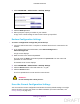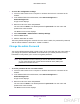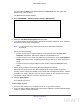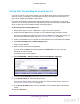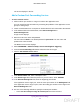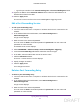User's Manual
Table Of Contents
- N300 Wireless Router
- Contents
- 1. Hardware Setup
- 2. Connect to the Network and Access the Router
- 3. Specify Initial Settings
- 4. Optimize Performance
- 5. Control Access to the Internet
- 6. Specify Network Settings
- Set Up a Default DMZ Server
- Change the Router’s Device Name
- Change the LAN TCP/IP Settings
- Specify the IP Addresses That the Router Assigns
- Reserve LAN IP Addresses
- Use the WPS Wizard for WiFi Connections
- Specify Basic WiFi Settings
- Set Up a WiFi Guest Network
- Control the Wireless Radio
- Set Up a WiFi Schedule
- Specify WPS Settings
- Dynamic DNS
- 7. Manage Your Network
- 8. Specify Internet Port Settings
- 9. Troubleshooting
- A. Supplemental Information
Manage Your Network
83
N300 Wireless Router
4. Select ADVANCED > Administration > Set Password.
5. Type the old password.
6. Type the new password in the Set Password field.
7. Type the new password in the Repeat New Password field.
8. To enable password recovery, select the Enable Password Recovery
check box.
The screen adjusts.
a. Select two security questions.
b. In the Answer fields, type the answers to the selected questions.
9. Click the Apply
button.
Your settings are saved.
Remote Management
The remote management feature lets you access your router over the Internet to view or
change its settings. You need to know the router’s WAN IP address to use this feature.
Note: Be sure to change the password for the user name admin to a secure
password. The ideal password contains no dictionary words from any
language and contains uppercase and lowercase letters, numbers,
and symbols. It can be up to 30 characters.
To set up remote management:
1. Launch a web browser from a computer or wireless device that is connected to the
network.
2. In the address field of the web browser
, enter www.routerlogin.net or
www.routerlogin.com
.
A login screen displays.
3. Enter the router user name and password.
DRAFT