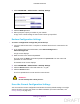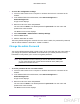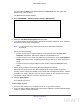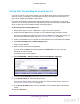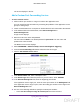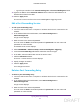User's Manual
Table Of Contents
- N300 Wireless Router
- Contents
- 1. Hardware Setup
- 2. Connect to the Network and Access the Router
- 3. Specify Initial Settings
- 4. Optimize Performance
- 5. Control Access to the Internet
- 6. Specify Network Settings
- Set Up a Default DMZ Server
- Change the Router’s Device Name
- Change the LAN TCP/IP Settings
- Specify the IP Addresses That the Router Assigns
- Reserve LAN IP Addresses
- Use the WPS Wizard for WiFi Connections
- Specify Basic WiFi Settings
- Set Up a WiFi Guest Network
- Control the Wireless Radio
- Set Up a WiFi Schedule
- Specify WPS Settings
- Dynamic DNS
- 7. Manage Your Network
- 8. Specify Internet Port Settings
- 9. Troubleshooting
- A. Supplemental Information
Manage Your Network
82
N300 Wireless Router
To erase the configuration settings:
1. Launch a web browser from a computer or wireless device that is connected to the
network.
2. In the address field of the web browser, enter www.routerlogin.net or
www
.routerlogin.com.
A login screen displays.
3. Enter the router user name and password.
The user name is admin.
The default password is password.
The user name and
password are case-sensitive.
The BASIC Home screen displays.
4. Select ADVANCED > Administration >
Backup Settings.
5. Click the Erase button.
6. Click the Ye
s button to confirm.
The factory default settings are restored. The user name is admin, the password is password,
and the LAN IP address is 192.168.1.1. DHCP is enabled.
Change the admin Password
You can the default password that is used to log in to the router with the user name admin. If
you change this password, NETGEAR recommends that you enable password recovery.
Password recovery allows you to recover a forgotten password.
Note: This password is not the one that you use for WiFi access. The label
on your router shows your unique wireless network name (SSID) and
password for wireless access.
To set the password for the user name admin:
1. Launch a web browser from a computer or wireless device that is connected to the
network.
2. In the address field of the web browser
, enter www.routerlogin.net or
www
.routerlogin.com.
A login screen displays.
3. Enter the router user name and password.
The user name is admin.
The default password is password.
The user name and
password are case-sensitive.
The BASIC Home screen displays.
DRAFT