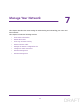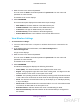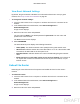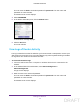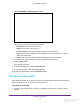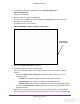User's Manual
Table Of Contents
- N300 Wireless Router
- Contents
- 1. Hardware Setup
- 2. Connect to the Network and Access the Router
- 3. Specify Initial Settings
- 4. Optimize Performance
- 5. Control Access to the Internet
- 6. Specify Network Settings
- Set Up a Default DMZ Server
- Change the Router’s Device Name
- Change the LAN TCP/IP Settings
- Specify the IP Addresses That the Router Assigns
- Reserve LAN IP Addresses
- Use the WPS Wizard for WiFi Connections
- Specify Basic WiFi Settings
- Set Up a WiFi Guest Network
- Control the Wireless Radio
- Set Up a WiFi Schedule
- Specify WPS Settings
- Dynamic DNS
- 7. Manage Your Network
- 8. Specify Internet Port Settings
- 9. Troubleshooting
- A. Supplemental Information
Manage Your Network
78
N300 Wireless Router
4. Select ADVANCED > Administration > Logs.
The log screen shows the following information:
• Description. The action that occurred.
• Count. The number of occurrences.
• Last Occurrence. The date and time the log entry was recorded.
• Target.
The name or IP address of the website or news group visited or to which
access was attempted.
• Source
.
The source IP address of the initiating device for this log entry.
5. To customize the log, scroll down and clear or select the check boxes:
6. Click the Apply button.
Y
our settings are saved.
7. T
o refresh the log screen, click the Refresh button.
8. T
o clear the log entries, click the Clear Log button.
To send the log immediately, click the Send Log
button.
Monitor Internet Traffic
Traffic metering allows you to monitor the volume of Internet traffic that passes through the
router Internet port. You can set limits for traffic volume.
To monitor Internet traffic:
1. Launch a web browser from a computer or wireless device that is connected to the
network.
DRAFT