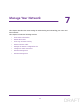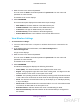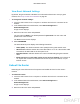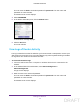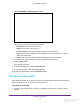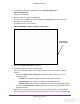User's Manual
Table Of Contents
- N300 Wireless Router
- Contents
- 1. Hardware Setup
- 2. Connect to the Network and Access the Router
- 3. Specify Initial Settings
- 4. Optimize Performance
- 5. Control Access to the Internet
- 6. Specify Network Settings
- Set Up a Default DMZ Server
- Change the Router’s Device Name
- Change the LAN TCP/IP Settings
- Specify the IP Addresses That the Router Assigns
- Reserve LAN IP Addresses
- Use the WPS Wizard for WiFi Connections
- Specify Basic WiFi Settings
- Set Up a WiFi Guest Network
- Control the Wireless Radio
- Set Up a WiFi Schedule
- Specify WPS Settings
- Dynamic DNS
- 7. Manage Your Network
- 8. Specify Internet Port Settings
- 9. Troubleshooting
- A. Supplemental Information
Manage Your Network
76
N300 Wireless Router
View Guest Network Settings
By default, the guest network is disabled. For information about how to set up a guest
network, see Set Up a WiFi Guest Network on page 66.
To view guest network settings:
1. Launch a web browser from a computer or wireless device that is connected to the
network.
2. In the address field of the web browser
, enter www.routerlogin.net or
www
.routerlogin.com.
A login screen displays.
3. Enter the router user name and password.
The user name is admin.
The default password is password.
The user name and
password are case-sensitive.
The BASIC Home screen displays.
4. Select ADVANCED.
The Guest Network pane displays the following information:
• Name (SSID). The wireless network name (SSID) that the guest network uses.
• Wireless AP. Indicates whether the router WiFi radio is on or of
f. If the wireless radio
is turned of
f, the WiFi LED on the front panel is off.
• Broadcast Name. Indicates whether the router is broadcasting the guest network
SSID.
• Allow guests to see each other and to access my local network. If this feature is
on, anyone who connects to this SSID has access to your local network, not just
Internet access.
Reboot the Router
Rebooting the router disconnects all computers and mobile devices from the router’s
network.
To reboot the router:
1. Launch a web browser from a computer or wireless device that is connected to the
network.
2. In the address field of the web browser
, enter www.routerlogin.net or
www
.routerlogin.com.
A login screen displays.
3. Enter the router user name and password.
DRAFT