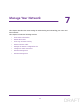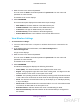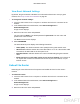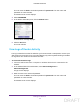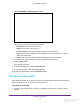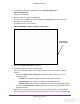User's Manual
Table Of Contents
- N300 Wireless Router
- Contents
- 1. Hardware Setup
- 2. Connect to the Network and Access the Router
- 3. Specify Initial Settings
- 4. Optimize Performance
- 5. Control Access to the Internet
- 6. Specify Network Settings
- Set Up a Default DMZ Server
- Change the Router’s Device Name
- Change the LAN TCP/IP Settings
- Specify the IP Addresses That the Router Assigns
- Reserve LAN IP Addresses
- Use the WPS Wizard for WiFi Connections
- Specify Basic WiFi Settings
- Set Up a WiFi Guest Network
- Control the Wireless Radio
- Set Up a WiFi Schedule
- Specify WPS Settings
- Dynamic DNS
- 7. Manage Your Network
- 8. Specify Internet Port Settings
- 9. Troubleshooting
- A. Supplemental Information
Manage Your Network
75
N300 Wireless Router
3. Enter the router user name and password.
The user name is admin. The default password is password
. The user name and
password are case-sensitive.
The BASIC Home screen displays.
4. Select ADVANCED.
The Internet Port pane displays these W
AN Internet port settings:
• MAC Address. The MAC address of the WAN Internet port.
• IP Address/Mask
. The IP address of the WAN Internet port.
• Connection
. The type of WAN Internet port connection.
• Default Gateway. The IP address of the default gateway.
• Domain Name Server. The IP address of the Domain Name Server.
View Wireless Settings
To view wireless settings:
1. Launch a web browser from a computer or wireless device that is connected to the
network.
2. In the address field of the web browser
, enter www.routerlogin.net or
www
.routerlogin.com.
A login screen displays.
3. Enter the router user name and password.
The user name is admin.
The default password is password
. The user name and
password are case-sensitive.
The BASIC Home screen displays.
4. Select ADVANCED.
The Wireless Settings pane displays the following information:
• Name (SSID
). The wireless network name (SSID) that the router uses.
• Region. The geographic region where the router is being used. It is illegal to use the
wireless features of the router in some parts of the world.
• Channel
. The operating channel of the wireless port being used. The default channel
is
Auto. When Auto is selected, the router finds the best operating channel available.
• Mode. The wireless communication mode: Up to 54 Mbps, Up to 145 Mbps (default),
or Up to 300 Mbps.
• Wireless AP. Indicates whether the router WiFi radio is on or of
f. If the wireless radio
is turned of
f, the WiFi LED on the front panel is off.
• Broadcast Name. Indicates whether the router is broadcasting its SSID.
• W
i-Fi Protected Setup. Indicates whether Wi-Fi Protected Setup is configured for
this network.
DRAFT