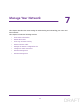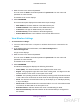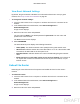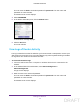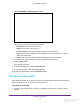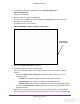User's Manual
Table Of Contents
- N300 Wireless Router
- Contents
- 1. Hardware Setup
- 2. Connect to the Network and Access the Router
- 3. Specify Initial Settings
- 4. Optimize Performance
- 5. Control Access to the Internet
- 6. Specify Network Settings
- Set Up a Default DMZ Server
- Change the Router’s Device Name
- Change the LAN TCP/IP Settings
- Specify the IP Addresses That the Router Assigns
- Reserve LAN IP Addresses
- Use the WPS Wizard for WiFi Connections
- Specify Basic WiFi Settings
- Set Up a WiFi Guest Network
- Control the Wireless Radio
- Set Up a WiFi Schedule
- Specify WPS Settings
- Dynamic DNS
- 7. Manage Your Network
- 8. Specify Internet Port Settings
- 9. Troubleshooting
- A. Supplemental Information
Specify Network Settings
72
N300 Wireless Router
The user name is admin. The default password is password. The user name and
password are case-sensitive.
The BASIC Home screen displays.
4. Select ADVANCED > Advanced Setup > Dynamic DNS.
5. Register for an account with one of the Dynamic DNS service providers whose URLs display
in the Service Provider list.
6. Select the Use a Dynamic DNS Service check box.
7. Select the URL for your Dynamic DNS service provider
.
For example, if your Dynamic DNS service provider is DynDNS.org, select
www.DynDNS.org.
8. In the Host Name field, type the host name (or domain name) that your Dynamic DNS
service provider gave you.
9. In the User Name
field, type the user name for your Dynamic DNS account.
This name is the name that you use to log in to your account, not your host name.
10. In the Password field, type the password (or key) for your Dynamic DNS account.
11. Click the Apply button.
Your settings are saved.
DRAFT