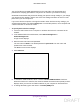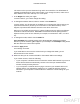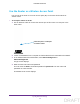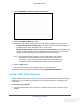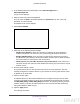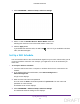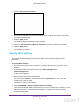User's Manual
Table Of Contents
- N300 Wireless Router
- Contents
- 1. Hardware Setup
- 2. Connect to the Network and Access the Router
- 3. Specify Initial Settings
- 4. Optimize Performance
- 5. Control Access to the Internet
- 6. Specify Network Settings
- Set Up a Default DMZ Server
- Change the Router’s Device Name
- Change the LAN TCP/IP Settings
- Specify the IP Addresses That the Router Assigns
- Reserve LAN IP Addresses
- Use the WPS Wizard for WiFi Connections
- Specify Basic WiFi Settings
- Set Up a WiFi Guest Network
- Control the Wireless Radio
- Set Up a WiFi Schedule
- Specify WPS Settings
- Dynamic DNS
- 7. Manage Your Network
- 8. Specify Internet Port Settings
- 9. Troubleshooting
- A. Supplemental Information
Specify Network Settings
66
N300 Wireless Router
5. Select ADVANCED > Advanced Setup > Wireless AP.
6. Select the Enable AP Mode check box.
7. Scroll down and select the radio button for the IP address setting that you want to use:
• Get dynamically from existing router. The other router on the network assigns an
IP address to this router while this router is in AP mode.
• Enable fixed IP settings on this device (not recommended). Use this setting if you
want to manually assign a specific IP address to this router while it is in AP mode.
Using this option effectively requires advanced network experience.
Note: To avoid interference with other routers or gateways in your network,
NETGEAR recommends that you use different wireless settings on
each router. You can also turn off the wireless radio on the other router
or gateway and use the WNR2000v5 only for wireless client access.
8. Click the Apply button.
The IP address of the router changes, and you are disconnected.
T
o reconnect, close and restart your browser and type http://wwwrouterlogin.net.
Set Up a WiFi Guest Network
A guest network allows visitors at your home to use the Internet without using your wireless
security key. You can add a guest network to each wireless network: 2.4 GHz b/g/n and
5.0 GHz a/n.
To set up a guest network:
1. Launch a web browser from a computer or wireless device that is connected to the
network.
DRAFT