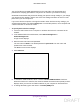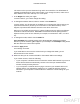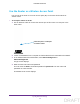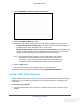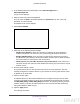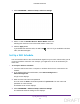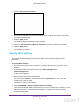User's Manual
Table Of Contents
- N300 Wireless Router
- Contents
- 1. Hardware Setup
- 2. Connect to the Network and Access the Router
- 3. Specify Initial Settings
- 4. Optimize Performance
- 5. Control Access to the Internet
- 6. Specify Network Settings
- Set Up a Default DMZ Server
- Change the Router’s Device Name
- Change the LAN TCP/IP Settings
- Specify the IP Addresses That the Router Assigns
- Reserve LAN IP Addresses
- Use the WPS Wizard for WiFi Connections
- Specify Basic WiFi Settings
- Set Up a WiFi Guest Network
- Control the Wireless Radio
- Set Up a WiFi Schedule
- Specify WPS Settings
- Dynamic DNS
- 7. Manage Your Network
- 8. Specify Internet Port Settings
- 9. Troubleshooting
- A. Supplemental Information
Specify Network Settings
64
N300 Wireless Router
Change the WiFi Security Option
Your router comes with preset WPA2 or WPA security. The password that you enter to
connect to your network is unique to your router and is on the router label. NETGEAR
recommends that you use the preset security, but you can change the password. NETGEAR
recommends that you do not disable security.
To change the WPA settings:
1. Launch a web browser from a computer or wireless device that is connected to the
network.
2. In the address field of the web browser
, enter www.routerlogin.net or
www
.routerlogin.com.
A login screen displays.
3. Enter the router user name and password.
The user name is admin.
The default password is password.
The user name and
password are case-sensitive.
The BASIC Home screen displays.
4. Select Wireless.
5. Under Security Options, select a WPA option:
• WPA2-PSK [AES]
• WPA-PSK [TKIP] + WP
A2-PSK [AES]
• WPA/WPA2 Enterprise
The WP
A2 options use the newest standard for the strongest security but some older
computers and wireless devices cannot use WPA2. By default, the WPA-PSK [TKIP] +
WP
A2-PSK [AES] radio button is selected so that new or old computers and wireless
devices can connect to the WiFi network by using either WPA2 or WPA security.
The Passphrase field displays.
6. In the Passphrase field, enter the network key (password) that you want to use.
It is a text string from 8 to 63 characters.
7. Write down the new password and keep it in a secure place for future reference.
8. Click the Apply button.
Y
our settings are saved.
DRAFT