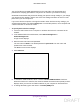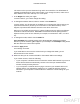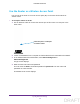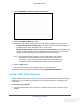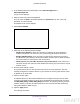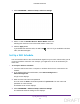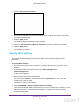User's Manual
Table Of Contents
- N300 Wireless Router
- Contents
- 1. Hardware Setup
- 2. Connect to the Network and Access the Router
- 3. Specify Initial Settings
- 4. Optimize Performance
- 5. Control Access to the Internet
- 6. Specify Network Settings
- Set Up a Default DMZ Server
- Change the Router’s Device Name
- Change the LAN TCP/IP Settings
- Specify the IP Addresses That the Router Assigns
- Reserve LAN IP Addresses
- Use the WPS Wizard for WiFi Connections
- Specify Basic WiFi Settings
- Set Up a WiFi Guest Network
- Control the Wireless Radio
- Set Up a WiFi Schedule
- Specify WPS Settings
- Dynamic DNS
- 7. Manage Your Network
- 8. Specify Internet Port Settings
- 9. Troubleshooting
- A. Supplemental Information
Specify Network Settings
63
N300 Wireless Router
The name can be up to 32 characters long and is case-sensitive. The default SSID is
randomly generated and is on the router’s label. If you change the name, make sure to
write down the new name and keep it in a safe place.
7. In the Region list, select your region.
In some locations, you cannot change this setting.
8. To change the wireless channel, select a number in the Channel list.
In some regions, not all channels are available. Do not change the channel unless you
experience interference (shown by lost connections or slow data transfers). If this
happens, experiment with different channels to see which is the best.
When you use multiple access points, it is better if adjacent access points use dif
ferent
channels to reduce interference. NETGEAR recommends channel spacing between
adjacent access points of four channels (for example, use Channels 1 and 5, or 6 and
10).
9. T
o change the mode, select it from the
Mode list.
Up to 150 Mbps
is the default setting, which allows 802.11n and 802.11g wireless
devices to join the network. g & b supports up to 54 Mbps.
The 300-Mbps setting allows
802.11n devices to connect at this speed.
10. Click the Apply button.
Your settings are saved.
If you used WiFi to connect to the network and you changed the SSID, you are
disconnected from the network.
11. Make sure that you can connect with WiFi to the network with its new settings.
If you cannot connect, check the following:
• Is your computer or wireless device connected to another WiFi network in your area?
Some wireless devices automatically connect to the first open network without
wireless security that they discover
.
• Is your computer or wireless device trying to connect to your network with its old
settings (before you changed the settings)? If so, update the wireless network
selection in your computer or wireless device to match the current settings for your
network.
DRAFT