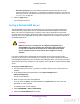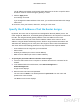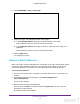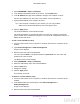User's Manual
Table Of Contents
- N300 Wireless Router
- Contents
- 1. Hardware Setup
- 2. Connect to the Network and Access the Router
- 3. Specify Initial Settings
- 4. Optimize Performance
- 5. Control Access to the Internet
- 6. Specify Network Settings
- Set Up a Default DMZ Server
- Change the Router’s Device Name
- Change the LAN TCP/IP Settings
- Specify the IP Addresses That the Router Assigns
- Reserve LAN IP Addresses
- Use the WPS Wizard for WiFi Connections
- Specify Basic WiFi Settings
- Set Up a WiFi Guest Network
- Control the Wireless Radio
- Set Up a WiFi Schedule
- Specify WPS Settings
- Dynamic DNS
- 7. Manage Your Network
- 8. Specify Internet Port Settings
- 9. Troubleshooting
- A. Supplemental Information
Specify Network Settings
59
N300 Wireless Router
4. Select ADVANCED > Setup > LAN Setup.
5. Specify the range of IP addresses that the router assigns:
a. In the Starting IP Address field, type the lowest number in the range.
This IP address must be in the same subnet as the router.
b. In the Ending IP Address field, type the number at the end of the range of IP
addresses.
This IP address must be in the same subnet as the router.
6. Click the Apply button.
Y
our settings are saved.
Reserve LAN IP Addresses
When you specify a reserved IP address for a computer on the LAN, that computer always
receives the same IP address each time it accesses the router’s DHCP server. Assign
reserved IP addresses to computers or servers that require permanent IP settings.
To reserve an IP address:
1. Launch a web browser from a computer or wireless device that is connected to the
network.
2. In the address field of the web browser
, enter www.routerlogin.net or
www.routerlogin.com
.
A login screen displays.
3. Enter the router user name and password.
The user name is admin.
The default password is password.
The user name and
password are case-sensitive.
The BASIC Home screen displays.
DRAFT