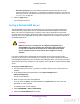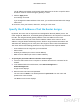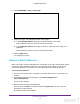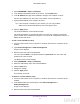User's Manual
Table Of Contents
- N300 Wireless Router
- Contents
- 1. Hardware Setup
- 2. Connect to the Network and Access the Router
- 3. Specify Initial Settings
- 4. Optimize Performance
- 5. Control Access to the Internet
- 6. Specify Network Settings
- Set Up a Default DMZ Server
- Change the Router’s Device Name
- Change the LAN TCP/IP Settings
- Specify the IP Addresses That the Router Assigns
- Reserve LAN IP Addresses
- Use the WPS Wizard for WiFi Connections
- Specify Basic WiFi Settings
- Set Up a WiFi Guest Network
- Control the Wireless Radio
- Set Up a WiFi Schedule
- Specify WPS Settings
- Dynamic DNS
- 7. Manage Your Network
- 8. Specify Internet Port Settings
- 9. Troubleshooting
- A. Supplemental Information
Specify Network Settings
57
N300 Wireless Router
Change the LAN TCP/IP Settings
The router is preconfigured to use private IP addresses on the LAN side and to act as a
DHCP server. The router’s default LAN IP configuration is as follows:
• LAN IP address. 192.168.1.1
• Subnet mask. 255.255.255.0
These addresses are part of the designated private address range for use in private networks
and are suitable for most applications. If your network requires a dif
ferent IP addressing
scheme, you can change these settings.
You might want to change these settings if you need a specific IP subnet that one or more
devices on the network use, or if you have competing subnets with the same IP scheme.
To change the LAN TCP/IP settings:
1. Launch a web browser from a computer or wireless device that is connected to the
network.
2. In the address field of the web browser
, enter www.routerlogin.net or
www.routerlogin.com
.
A login screen displays.
3. Enter the router user name and password.
The user name is admin.
The default password is password.
The user name and
password are case-sensitive.
The BASIC Home screen displays.
4. Select ADVANCED > Setup > LAN Setup.
5. In the IP Address field, type the IP address.
6. In the IP Subnet Mask field, type the subnet mask of the router.
DRAFT