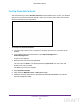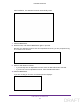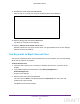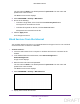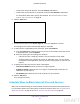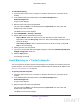User's Manual
Table Of Contents
- N300 Wireless Router
- Contents
- 1. Hardware Setup
- 2. Connect to the Network and Access the Router
- 3. Specify Initial Settings
- 4. Optimize Performance
- 5. Control Access to the Internet
- 6. Specify Network Settings
- Set Up a Default DMZ Server
- Change the Router’s Device Name
- Change the LAN TCP/IP Settings
- Specify the IP Addresses That the Router Assigns
- Reserve LAN IP Addresses
- Use the WPS Wizard for WiFi Connections
- Specify Basic WiFi Settings
- Set Up a WiFi Guest Network
- Control the Wireless Radio
- Set Up a WiFi Schedule
- Specify WPS Settings
- Dynamic DNS
- 7. Manage Your Network
- 8. Specify Internet Port Settings
- 9. Troubleshooting
- A. Supplemental Information
Control Access to the Internet
49
N300 Wireless Router
• To block the services all the time, select the Always radio button.
• To block the services based on a schedule, select the Per Schedule radio button.
For information about how to specify the schedule, see Schedule When to Block
Internet Sites and Services on page 49.
6. Click the Add button.
7. To add a service that is in the Service Type list, select the application or service.
The settings for this service automatically display in the fields.
8. To add a service or application that is not the list, select User Defined.
a. From the Protocol
list, select a protocol. If you are not sure what protocol the service
or application uses, select TCP/UDP.
b. Enter the starting port and ending port numbers:
• If the service uses a single port number, enter that number in both fields.
• To find out which port numbers the service or application uses, you can contact
the publisher of the application, ask user groups or news groups, or search on the
Internet.
9. To specify how to filter the services, select a radio button:
• Only This IP Address. Block services for a single computer.
• IP Address Range. Block services for a range of computers with consecutive IP
addresses on your network.
• All lP Addresses. Block services for all computers on your network.
10. Click the Add
button.
Your changes are saved.
Schedule When to Block Internet Sites and Services
When you schedule blocking, the same schedule is used to block sites and to block services.
For information about how to specify what you want the router to block, see Use Keywords to
Block Internet Sites on page 46 and Block Services from the Internet on page 48.
DRAFT