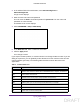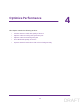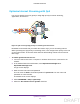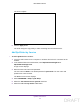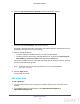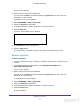User's Manual
Table Of Contents
- N300 Wireless Router
- Contents
- 1. Hardware Setup
- 2. Connect to the Network and Access the Router
- 3. Specify Initial Settings
- 4. Optimize Performance
- 5. Control Access to the Internet
- 6. Specify Network Settings
- Set Up a Default DMZ Server
- Change the Router’s Device Name
- Change the LAN TCP/IP Settings
- Specify the IP Addresses That the Router Assigns
- Reserve LAN IP Addresses
- Use the WPS Wizard for WiFi Connections
- Specify Basic WiFi Settings
- Set Up a WiFi Guest Network
- Control the Wireless Radio
- Set Up a WiFi Schedule
- Specify WPS Settings
- Dynamic DNS
- 7. Manage Your Network
- 8. Specify Internet Port Settings
- 9. Troubleshooting
- A. Supplemental Information
Optimize Performance
38
N300 Wireless Router
5. Select the Turn Internet Access QoS On check box.The screen adjusts.
6. Leave the Add Rules By Device radio button selected.
Computers and devices that are connected to the network display in the MAC Device List.
By default, each device has a normal priority.
7. Select or specify the device:
• To select a device in the MAC Device List, select its radio button.
• To specify a device that is not in the MAC Device List, complete the QoS Policy for,
MAC Address, and Device Name
fields and click the Add button.
The device is listed in a queue in the QoS rules table with its default rule priority. The rule
priority corresponds to the queues.
Note: T
o specify a device rule’s priority, edit the rule. For more information,
see Edit a QoS Rule.
8. Click the Apply
button.
Your settings are saved.
Edit a QoS Rule
To edit a QoS rule:
1. Launch a web browser from a computer or wireless device that is connected to the
network.
2. In the address field of the web browser
, enter http://www.routerlogin.net or
http://www.routerlogin.com.
DRAFT