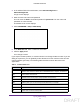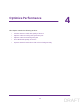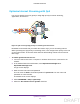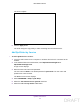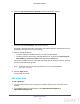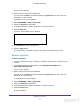User's Manual
Table Of Contents
- N300 Wireless Router
- Contents
- 1. Hardware Setup
- 2. Connect to the Network and Access the Router
- 3. Specify Initial Settings
- 4. Optimize Performance
- 5. Control Access to the Internet
- 6. Specify Network Settings
- Set Up a Default DMZ Server
- Change the Router’s Device Name
- Change the LAN TCP/IP Settings
- Specify the IP Addresses That the Router Assigns
- Reserve LAN IP Addresses
- Use the WPS Wizard for WiFi Connections
- Specify Basic WiFi Settings
- Set Up a WiFi Guest Network
- Control the Wireless Radio
- Set Up a WiFi Schedule
- Specify WPS Settings
- Dynamic DNS
- 7. Manage Your Network
- 8. Specify Internet Port Settings
- 9. Troubleshooting
- A. Supplemental Information
Optimize Performance
35
N300 Wireless Router
Optimize Internet Streaming with QoS
You can use Quality of Service (QoS) to assign high priority to Internet streaming,
applications, and services.
Best eort trac
Internet
High priority trac
Figure 6. QoS can assign high priority to streaming from the Internet
NETGEAR recommends that you enable this feature only if you use streaming Internet.
When QoS assigns a high priority to streaming video, it also assigns lower priority to the rest
of your Internet traffic. That means other tasks like downloading content from the Internet
take longer.
To enable QoS for Internet access:
1. Launch a web browser from a computer or wireless device that is connected to the
network.
2. In the address field of the web browser
, enter http://www.routerlogin.net or
http://www.routerlogin.com.
A login screen displays.
3. Enter the router user name and password.
The user name is admin
.
The default password is password.
The user name and
password are case-sensitive.
The BASIC Home screen displays.
4. Select ADVANCED > Setup > QoS Setup.
5. Select the Turn Internet Access QoS On check box.
DRAFT